XM™|How to open the FX account.
There seem to be several reasons when you are not able to log in to MetaTrader 4 (MT4)/MetaTrader 5 (MT5). If you cannot log in to our tools, refer to the relevant solutions and try to log in to MT4/MT5 or Members Area again.
The most common reason why you are not able to log in to XM's trading tools, MetaTrader 4 (MT4)/MetaTrader 5 (MT5) is due to incorrect information for the login, 'Login ID,' 'Password' or wrong 'Server Name.'
Below are the frequent reasons why you cannot log in to XM's MT4/MT5 and the solutions for that.
If you failed in login (you cannot complete login properly), you will see the error message on MT4/MT5. If you cannot log in to MT4/MT5 properly from PC, you will see the message 'No connection' or 'Invalid account' in the connection situation column at bottom right (in red for MT5). If it is from smartphone (iPhone/Android), you will see the error message such as 'Invalid account' or'Authorization failed.'
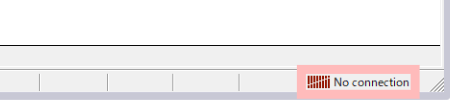
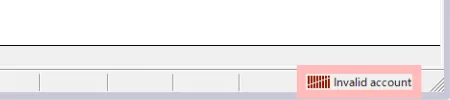
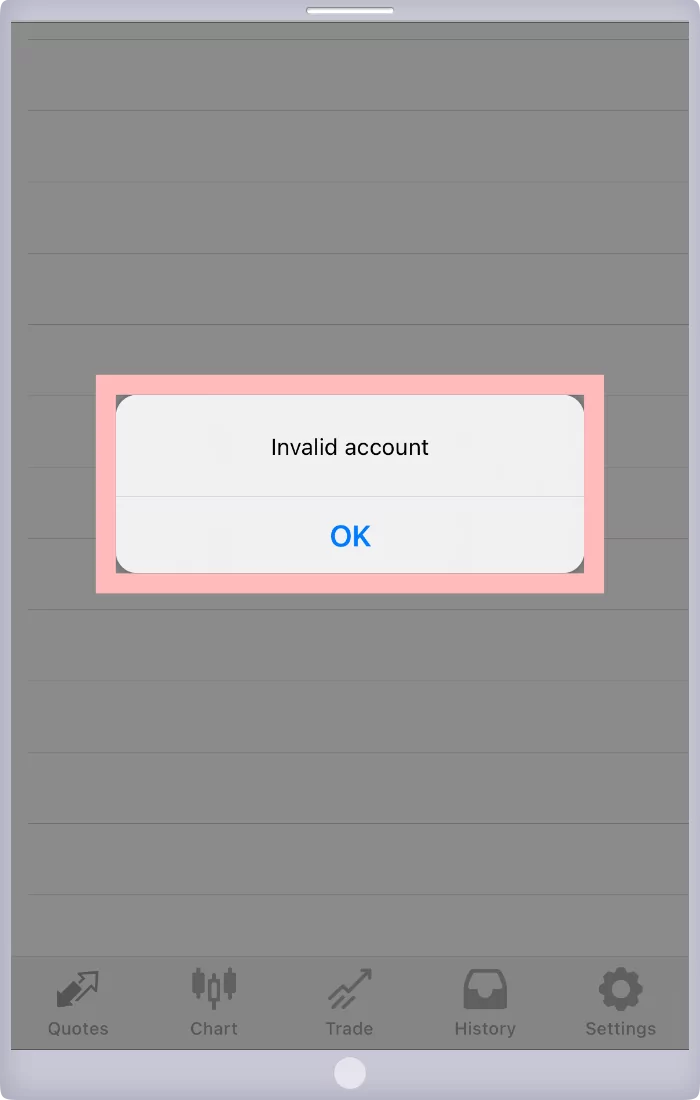
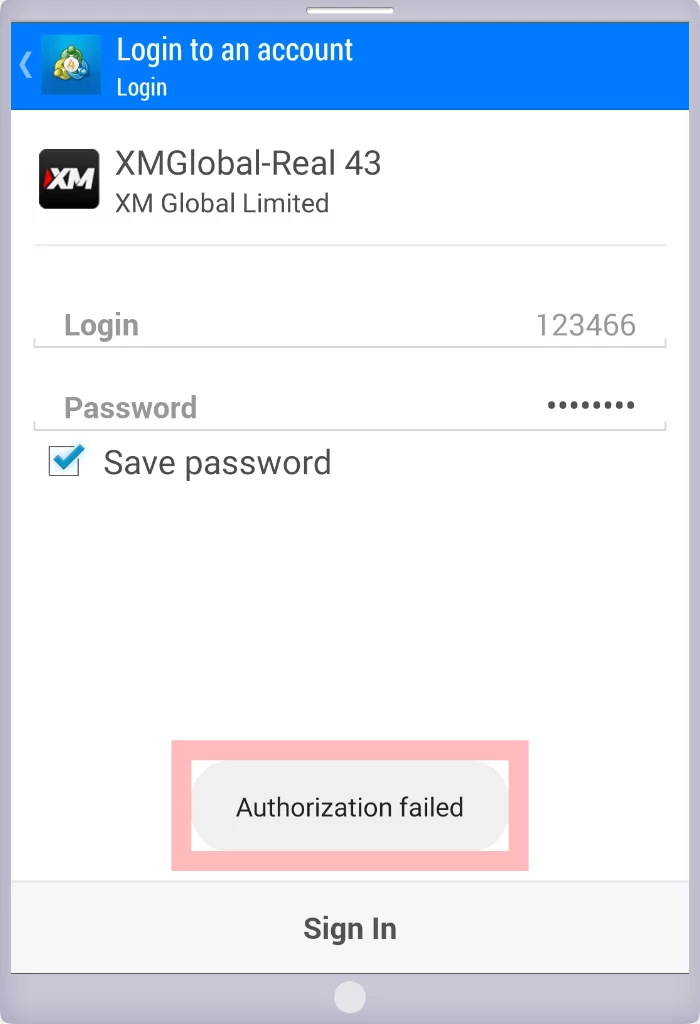
If you see the error message like this and cannot log in to XM's MT4/MT5, check if there is incorrect information for 'Login ID,' 'Password' or wrong 'Server Name' and try login again. When you copy and paste the Login ID or Password, make sure there is no extra space for login.
When you log in to XM's MT4/MT5 on PC, you are required to choose the real account server. There may be the case that login is not completed because the server name is not shown in the server column or wrong server is chosen. If you cannot see the server name in your server column and fail to log in, scan the XM's server in the following manner, choose the relevant server and make sure you can log in.
Click 'Open an Account' in 'File' menu on top of MT4 screen, then click 'Scan' bottom right of 'Open an Account' screen. When you see your server name on the list, close 'Open an Account' screen and try to log in again from 'Login to Trade Account' in 'File' menu on top of MT4 screen.
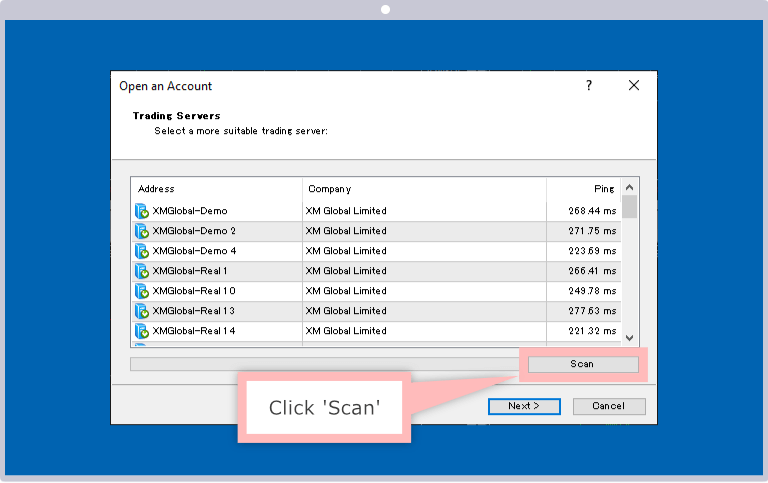
Click 'Open an Account' in 'File' menu on top of MT5 screen, then click 'Find your broker' after input 'XMGlobal' in 'List of brokers' search column. When scan is completed, close 'Open an Account' screen and try to log in again from 'Login to Trade Account' in 'File' menu on top of MT5 screen.
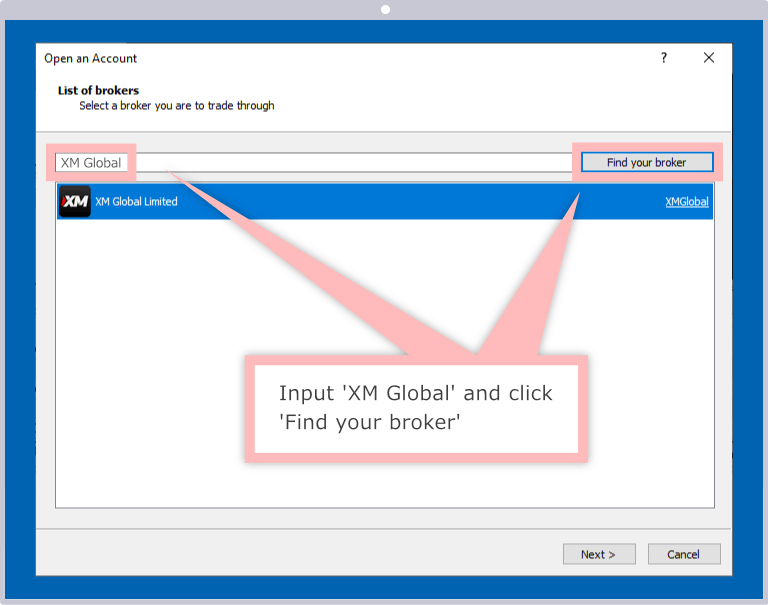
Password for XM's MT4/MT5 login is the password registered by yourself at the account opening. Therefore your password is not shown on the mail titled 'Welcome to XM - Your Account Details' which you received after real account opening completed. Your login password is same as your XM Membes Area (My Page) password. If you forgot your password and cannot log in to MT4/MT5, reset your password from your XM Members Area.
How to reset XM's MT4/MT5 or Members Area login password is as follows:
Access Members Area and click 'Forgot your password?'
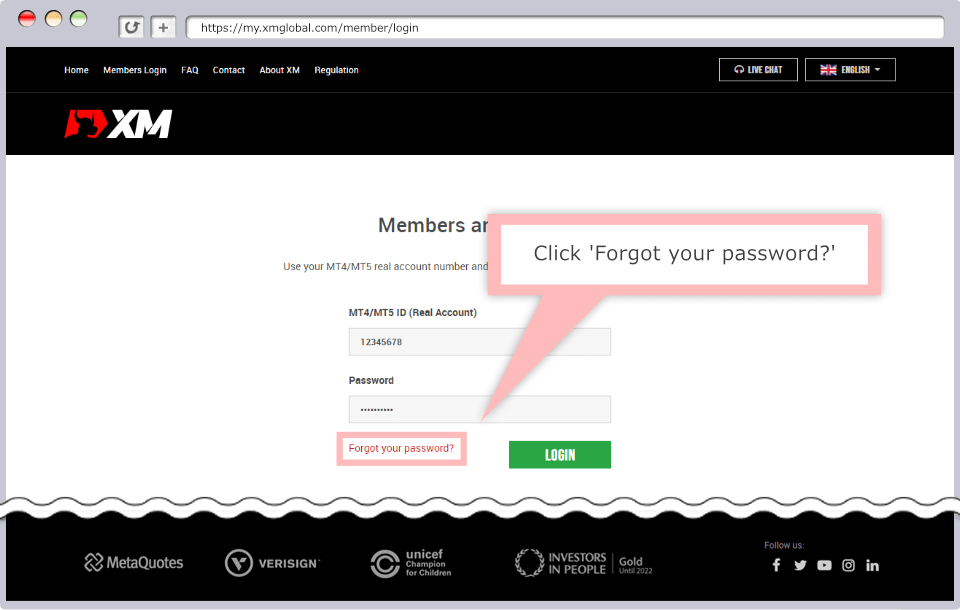
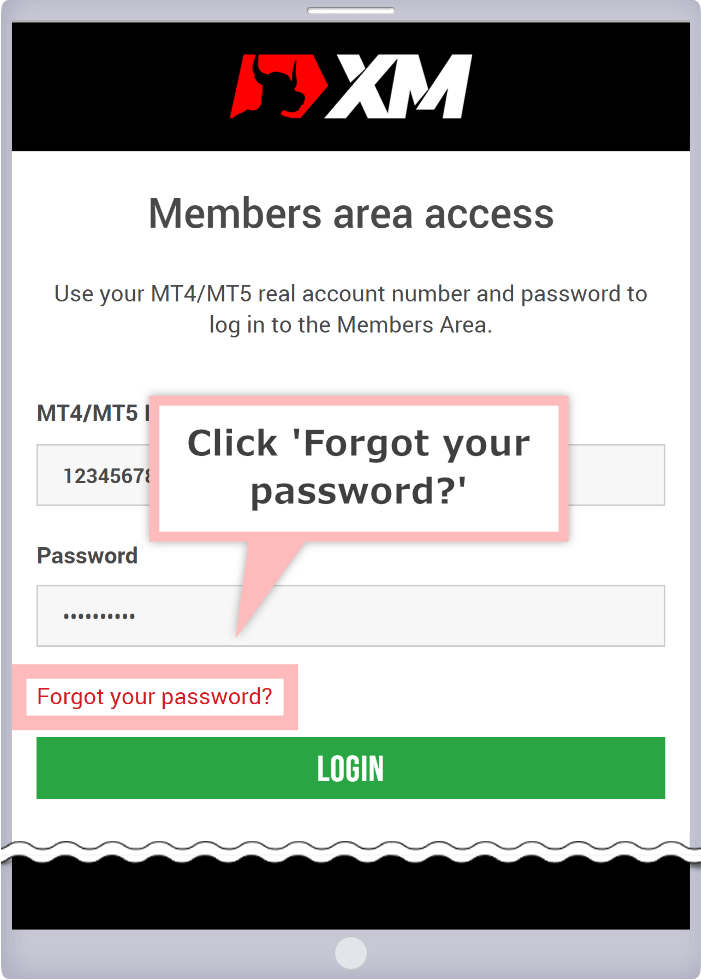
When you see 'Forgot your password?', Input MT4/MT5 ID (real account number) and your registered mail address, then click 'SUBMIT.'
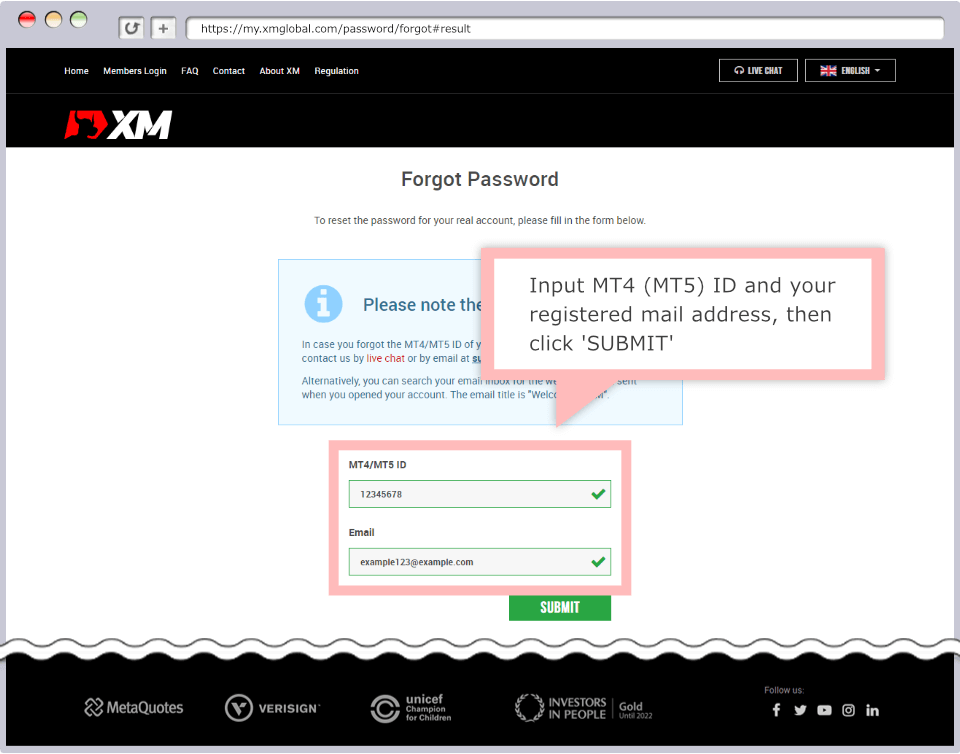
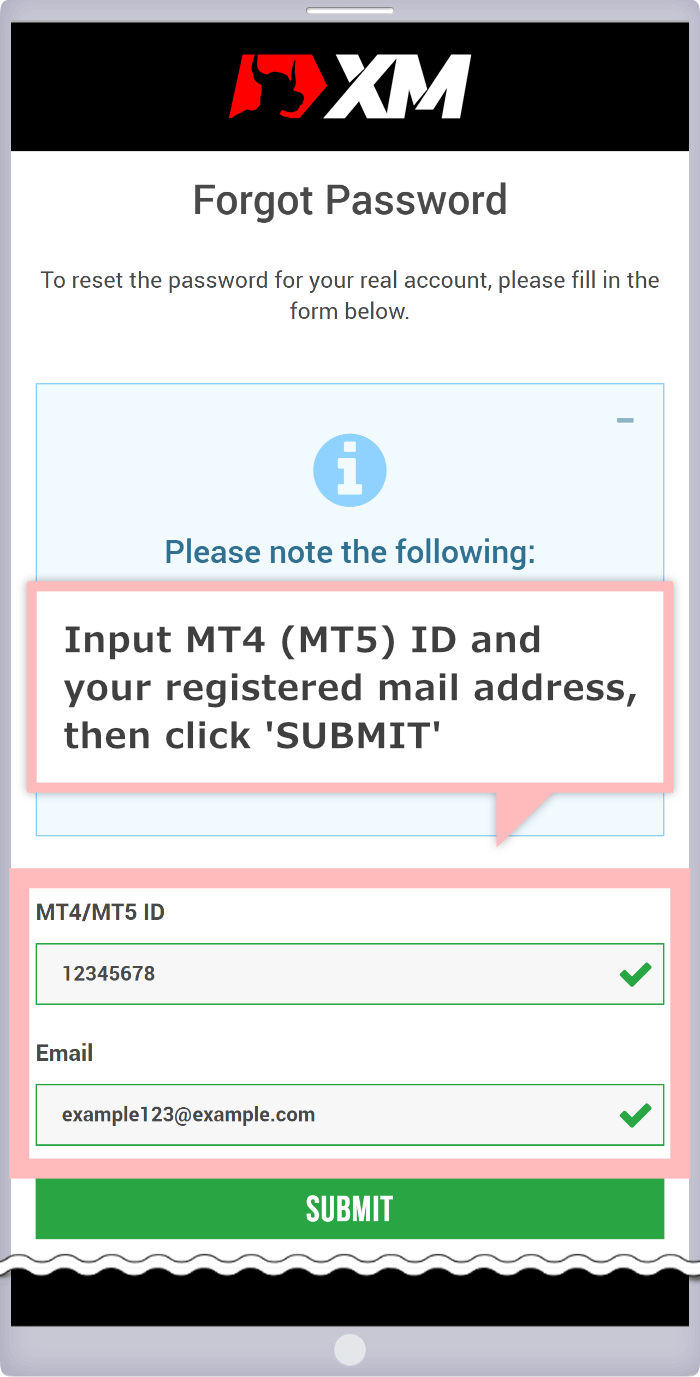
Once you see the message, 'Request submitted,' the mail for password reset request accepted will be sent to your mail address registered with XM.
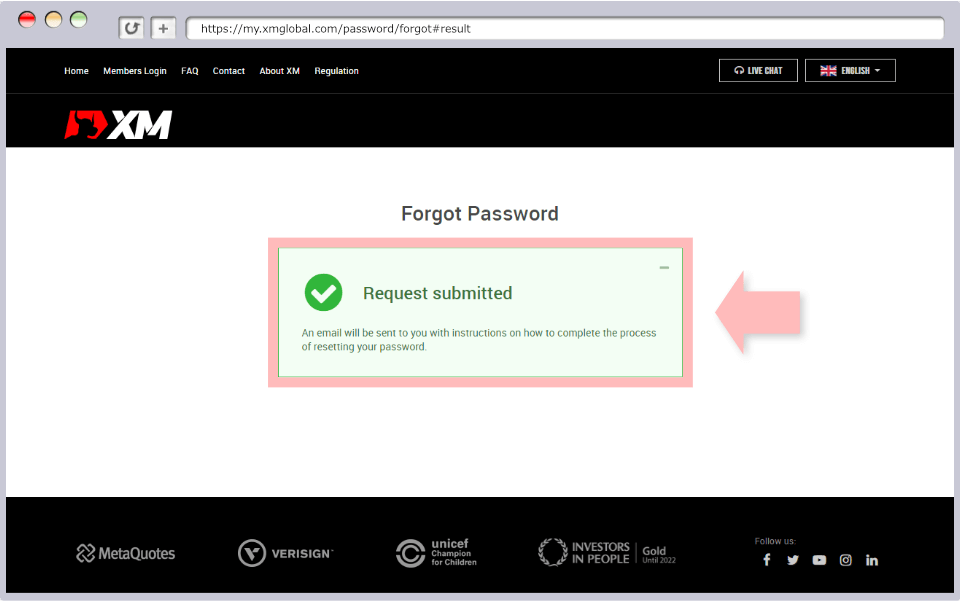
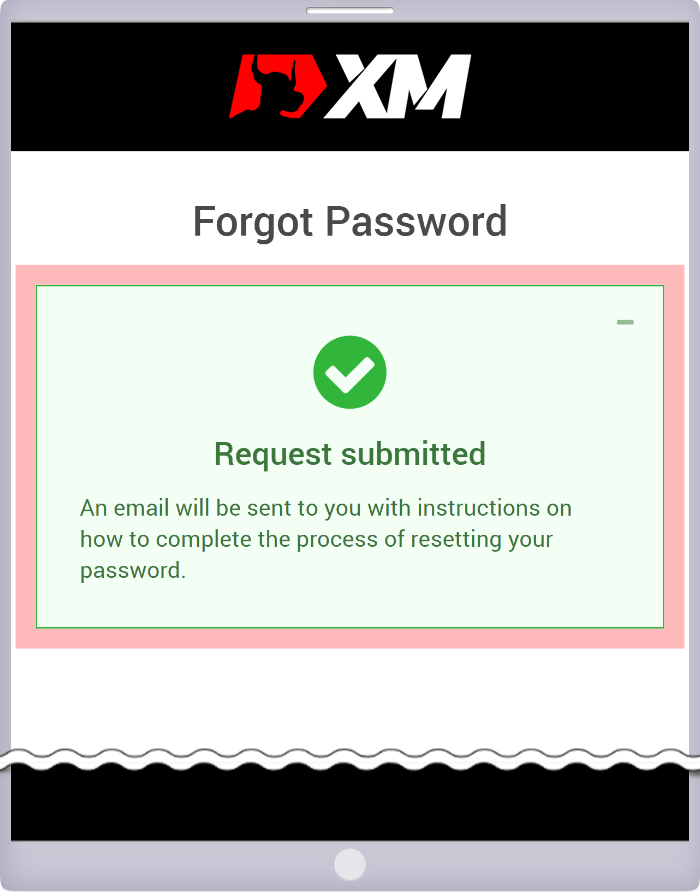
Open the mail you received at the mail address you registered with XM titled 'Password Reset Request' and click 'click here.'
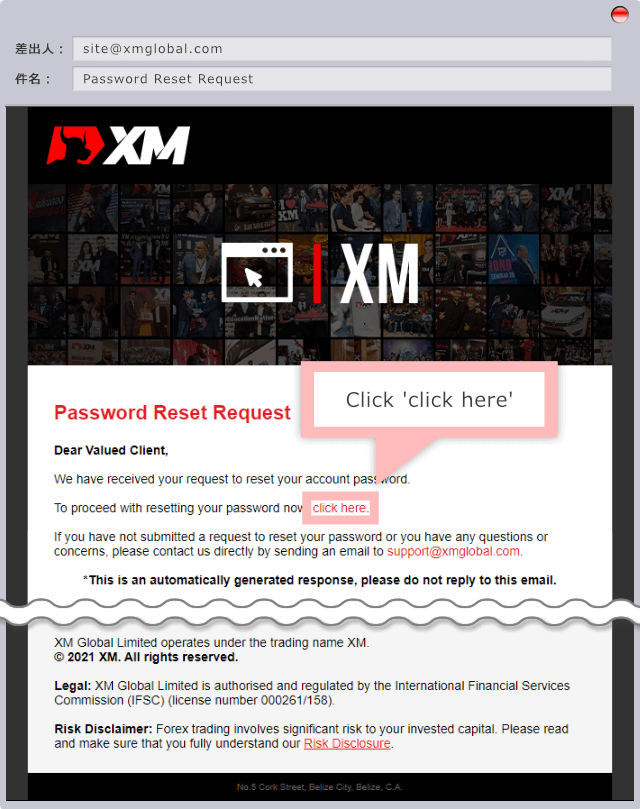
Input preferred password twice and MT4/MT5 ID (account number) and click 'SUBMIT.'
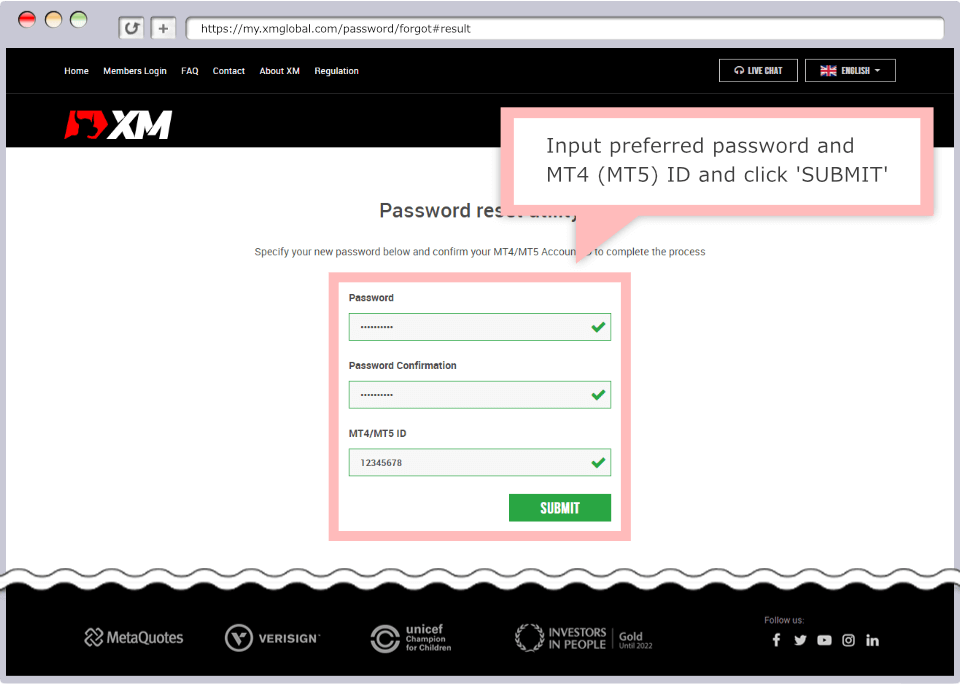
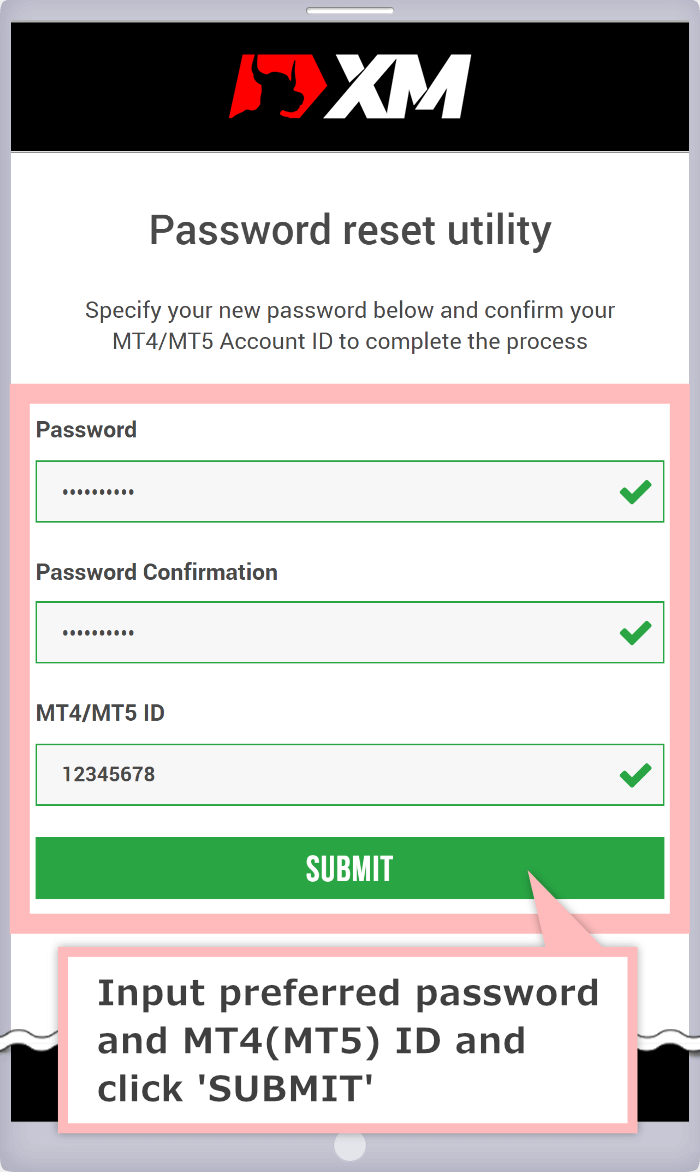
Once you see the message, 'Password changed,' MT4/MT5 or Members Area login password change is completed.
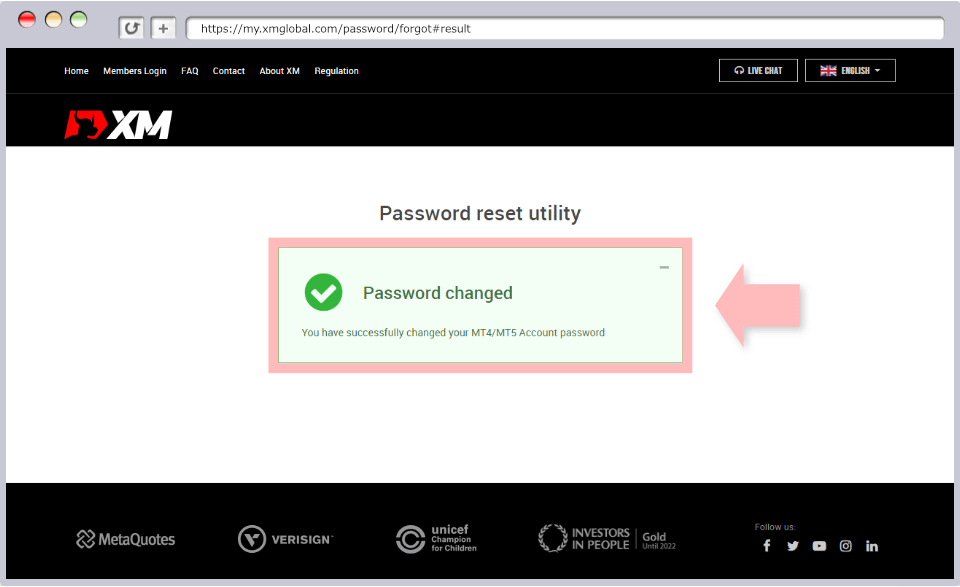
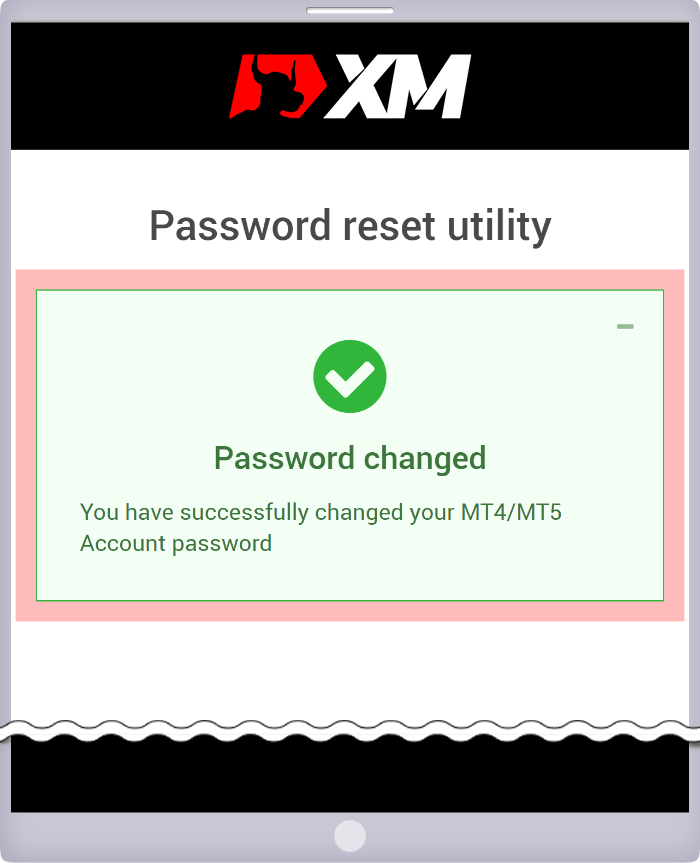
Both MetaTrader 4(MT4) and MetaTrader 5(MT5)are provided by MetaQuotes Software Corp., however they are not compatible with each other. If you open XM's MT4 account, you can log in to MT4 only. MT4 login ID cannot be used for MT5 login (and vice versa).
If you cannot log in to XM's account, check the trading tool of your account. If you are trying to log in to a different platform than you wish to, click below URL and download/install XM's MT4/MT5.
When the account balance is nil and there is no transaction history for 90 days, your XM account will be frozen and you cannot log in to XM's MT4/MT5 real account. When you try login, you will see the message, 'Invalid Account' for Mt4/MT5 from PC and 'fraudulent account' from smartphone, and you will be failed in login.
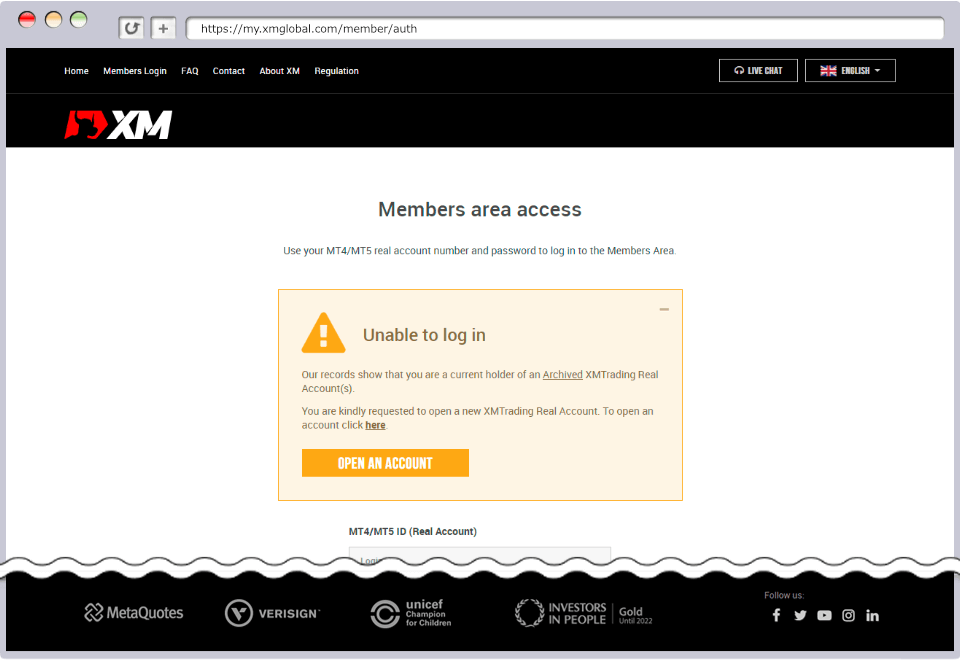
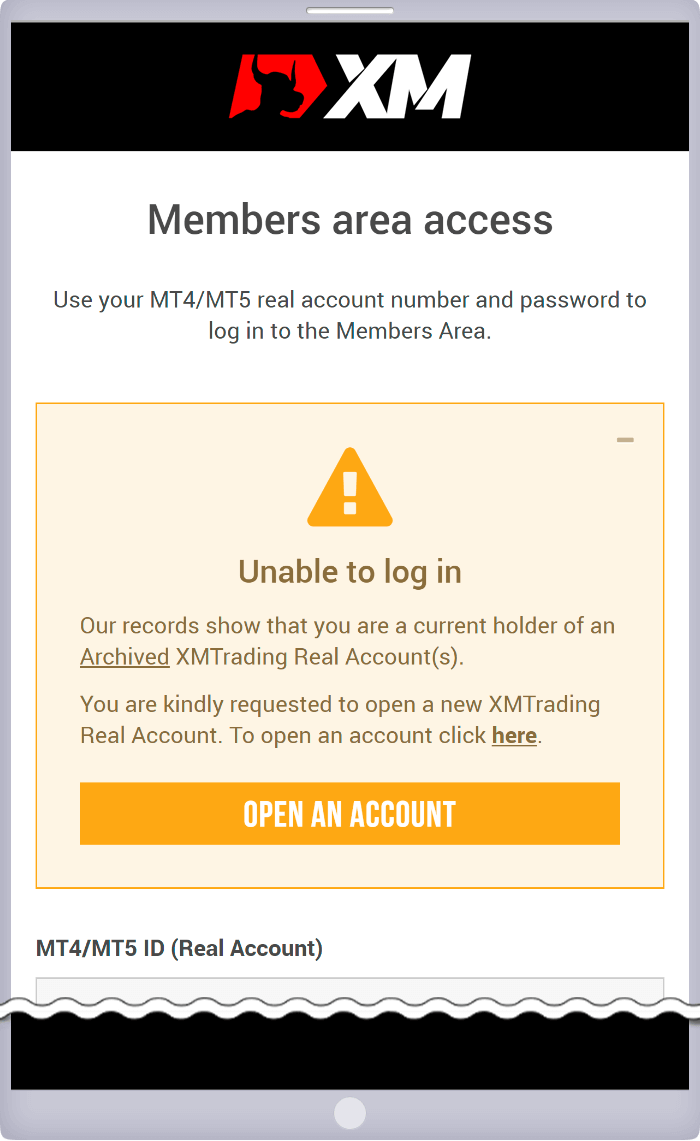
The most common reason why you are not able to log in to XM Members Area is the incorrect login information (MT4/MT5 ID or Password). You can log in to XM Members Area with the MT4/MT5 ID (account number) of the real account and password you registered by yourself when you open the real account.
Other frequent reasons why you cannot log in to XM Members Area and how to cope with it is as follows:
When you cannot log in to Members Area, you will see the error message below. If you see the error message like this and cannot log in to XM Members Area, make sure you use the correct login information (MT4/MT5 ID or Password) and try login to Members Area again. When you copy and paste the Login ID or Password, make sure there is no extra space for the login.
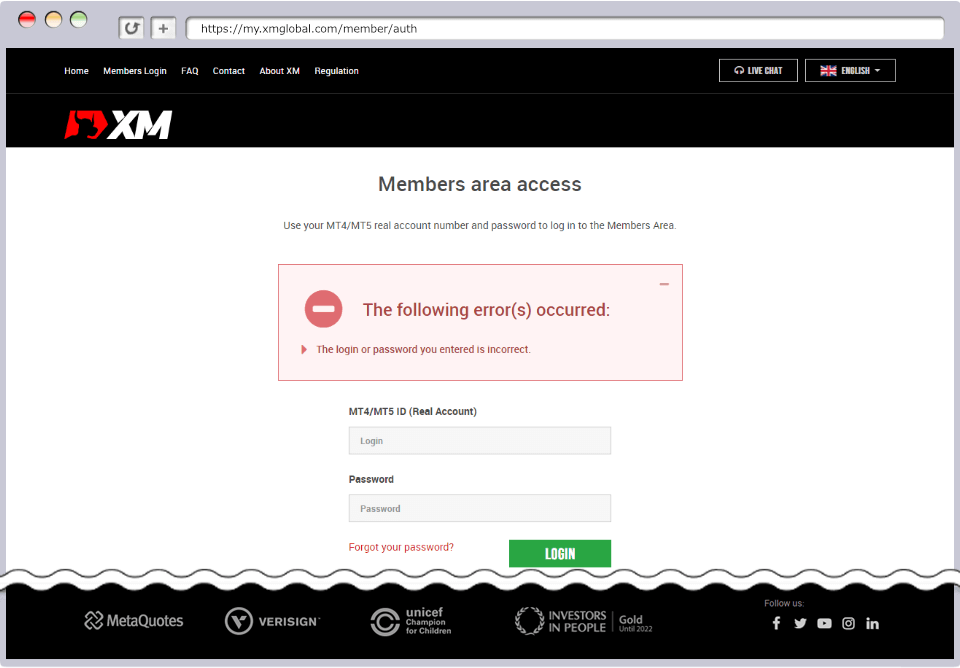
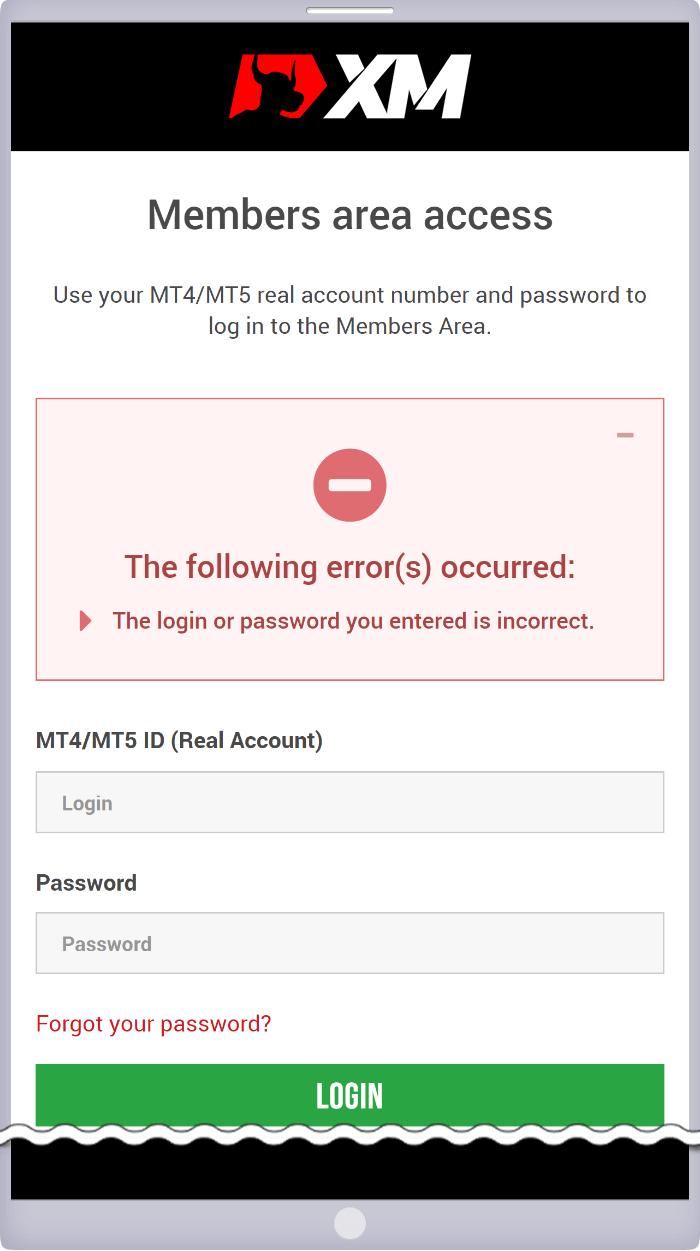
Login to XM Members Area should be done with the MT4/MT5 ID (account number) and password registered by yourself at the account opening.Therefore MT4/MT5 ID is on the mail, but your password is not shown on the mail titled 'Welcome to XM - Your Account Details' which you received after real account opening completed. Your login password forXM Members Area is same as the password for XM's trading tool,MetaTrader 4 (MT4) /MetaTrader 5 (MT5). If you forgot your password and cannot log in to Members Area, reset your password from login screen on XM Members Area. See below for how to change the password.
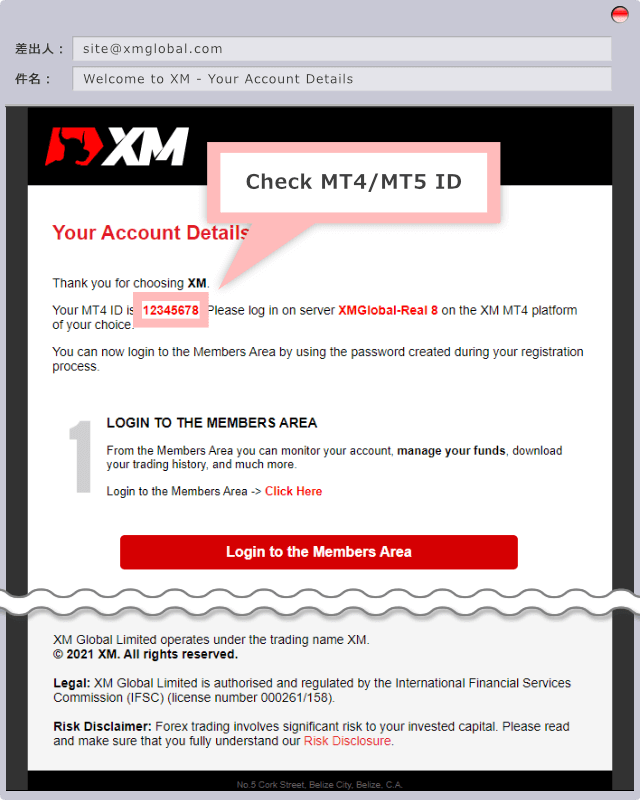
Adding to 'XMGlobal (xmglobal.com)', XM has other brands, 'XM (xm.com)' and 'XMTrading (xmtrading.com),' deploy the service in 196 countries around the world (in 20 languages) and provide FX trading environment.
Account opened through 'XMGlobal' is not a common account of all the brokerage houses within XM group. MT4/MT5 ID and password is exclusive for XMGlobal. If you cannot log in, check if you access XMGlobal Members Area.
When the account balance is nil and there is no transaction history for 90 days, your XM account will be frozen and you cannot log in to XM's MT4/MT5 real account. When your account is frozen, you will also not be able to log in to your Members Area.
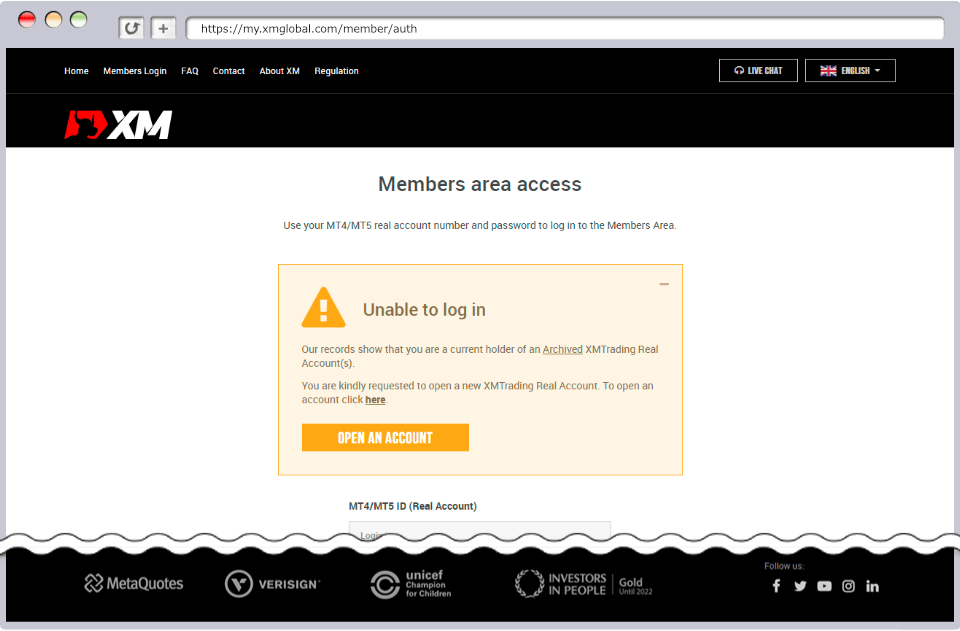

I cannot log in to XM's MT4/MT5 even with the correct login information.
If you cannot log in to XM's MetaTrader 4 (MT4)/MetaTrader 5 (MT5), check if you log in to the same platform as you open XM account. You cannot log in to MT5 with MT4 account information and vice versa.
2021.09.02
I cannot log in to XM Members Area.
Login to XM Members Area should be done with the MetaTrader 4 (MT4)/MetaTrader 5 (MT5) account number and password registered by yourself at the account opening. If you cannot log in to XM Members Area, check the login information you use for the input.
2021.09.02
When the account balance is nil and there is no transaction history for 90 days, your XM account will be frozen and you cannot log in to the account. Once the account is frozen, you cannot use the account again. You are required to open a new real account again according to your needs.
2021.09.02
Forgot server name and cannot log in.
XM's MetaTrader 4 (MT4)/MetaTrader 5 (MT5) server name is shown on the mail titled 'Welcome to XM - Your Account Details' received from XM at the account opening. You can also check it from 'Overview of My Accounts' after login to XM Members Area.
2021.09.02
I cannot log in MT4/MT5 of XM.
There seem to be several reasons when you are not able to log in to MetaTrader 4 (MT4)/MetaTrader 5 (MT5) and most of them are due to the wrong information for the login. Please re-check your 'Login ID,' 'Password' and the 'Name of Server.'
2021.08.12