XM™|How to open the FX account.
Additional account opening with XM can be done through "OPEN ADDITIONAL ACCOUNT" after login to Members Area. Select the account conditions you wish and click "OPEN A REAL ACCOUNT." If you already have an activated real account, you do not need to submit certificates. By opening additional accounts different trading tools such as 3 kinds of account types or MT4/MT5 can be used for their respective purposes.
You cannot change the settings such as base currency, account type or trading tools for your existing account. If you want to use different settings, you need to open an additional account.
XM offers Standard Account, Micro Account, Ultra Low Account Standard, Ultra Low Account Micro and Shares Account.You can open multiple types of accounts for their respective trading conditions and use respective account types for trade styles or market conditions. While using micro account for small amount trade, you can step up the grade in even more dynamic style by opening standard account additionally.
XM prepares 2 trading tools, worldwide platform "MetaTrader 4 (MT4)" and its successor "MetaTrader 5 (MT5)." As there is no compatibility between MT4 and MT5, still many clients keep using MT4 which has plentiful indicators and EAs. Though, the shift to the successor and next generation version high speed platform, MT5 accelerates and it keeps evolving as the next generation version with various new functions in place of MT4 which in updated no longer. You can have both MT4/MT5 by additional account and compare the functions between the two.
XM allows you to change leverage ratio through Members Area after account opening. Still though, not by changing leverage ratio every time but by opening additional account for different leverage ratio, you can manage leverage ratio depending on accounts such as high-leverage account or low-leverage account for long-term investment. Also funds transfer between accounts are possible with XM, therefore you can distribute the funds and avoid the risk of losing your funds by zero cut.
XM provides "Loyalty Program" where you can earn XM Point (XMP) exchangeable for bonus every time you trade. XM Points can be shared within the different account types in the accounts under your name. You can save XM points while you trade on your different additional accounts for each purpose. If you open an account specialized for bonus exchanged for XM Point, you can trade without the risk of losing cash.
Log in to XM's "Member Page" by using registered mail address and password.
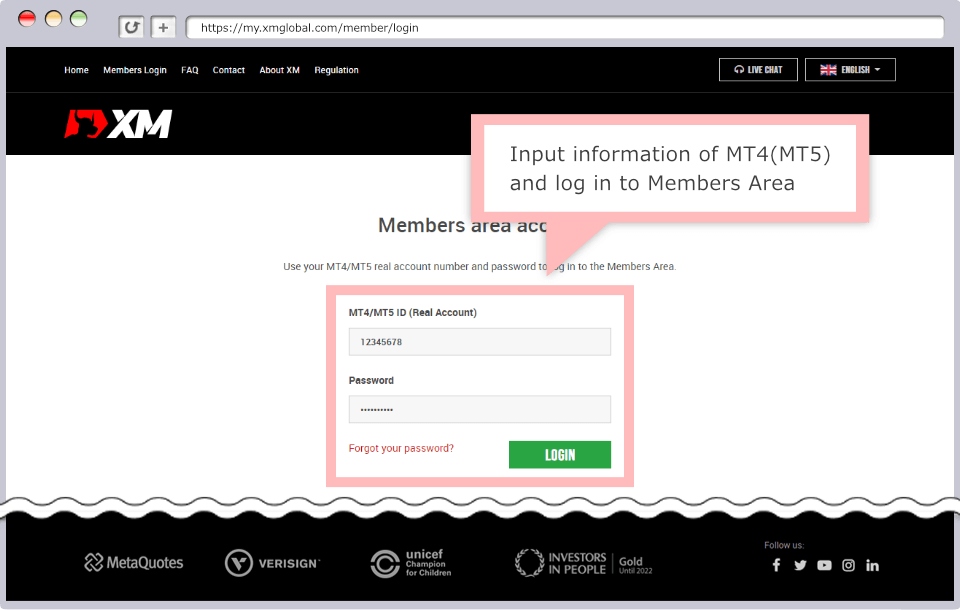
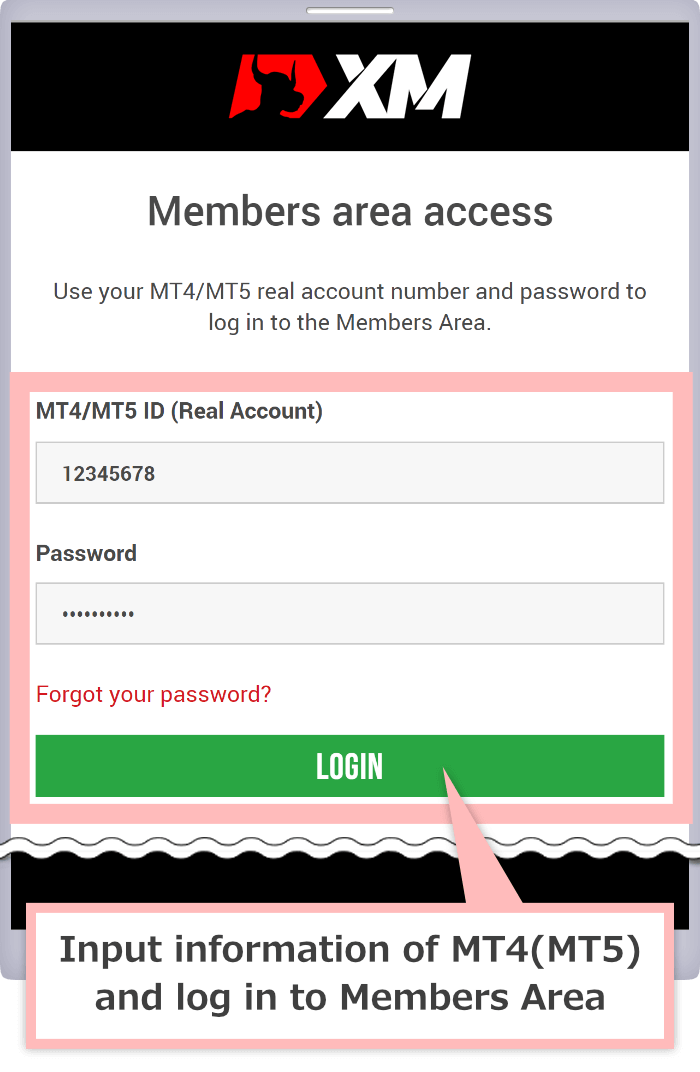
After login to XM "Members Area," click "Open Additional Account."
After login to XM "Members Area," tap "Open Additional Account."
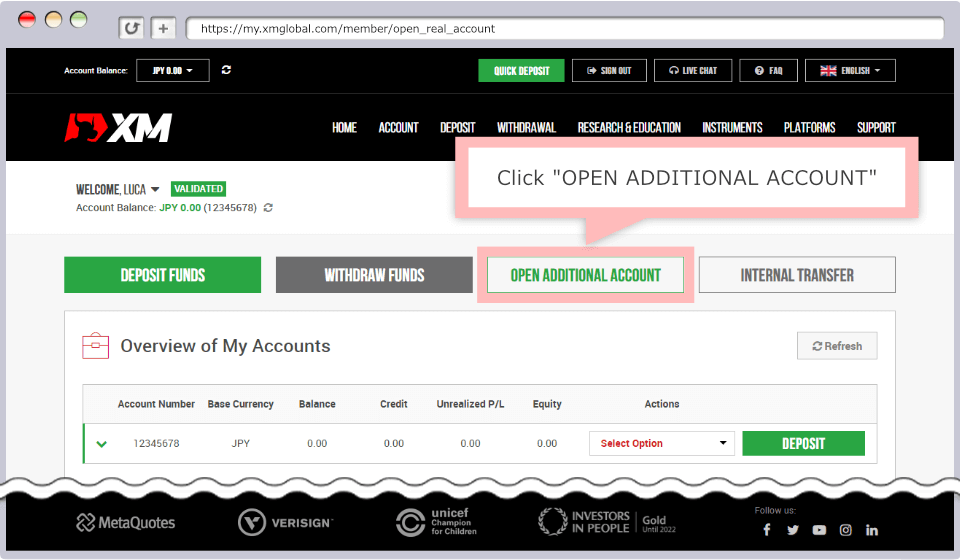
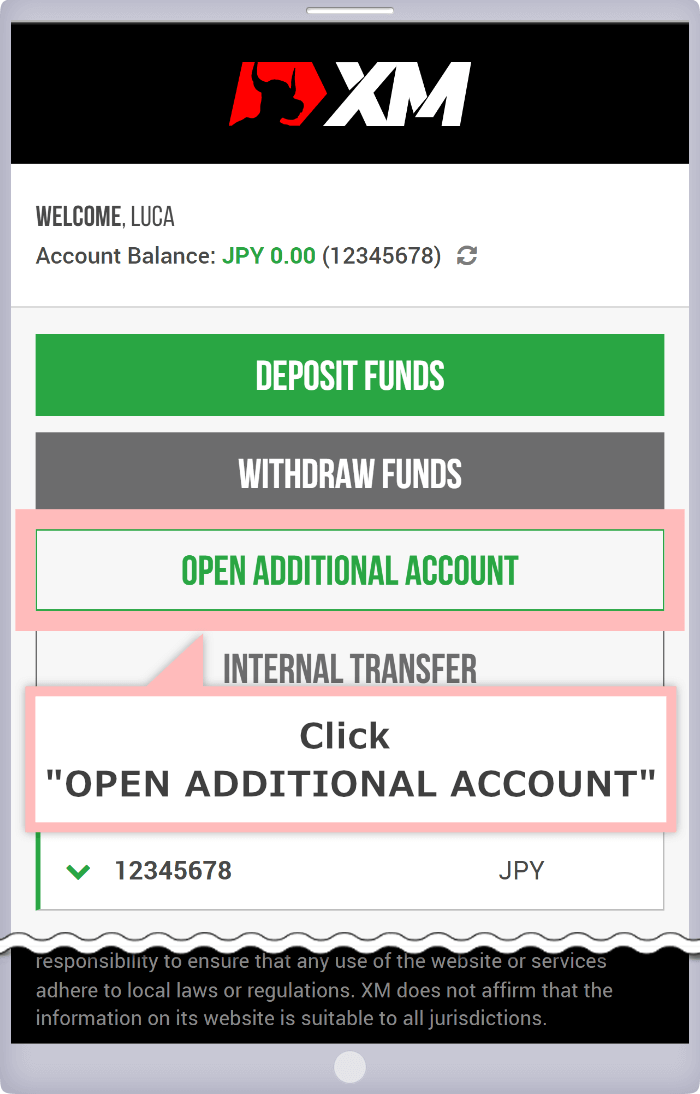
Select the details of additional account with XM (Trading Platform Type/Account Type/Leverage/Account Base Currency), and click "Continue."
Select the details of additional account with XM (Trading Platform Type/Account Type/Leverage/Account Base Currency), and tap "Continue."
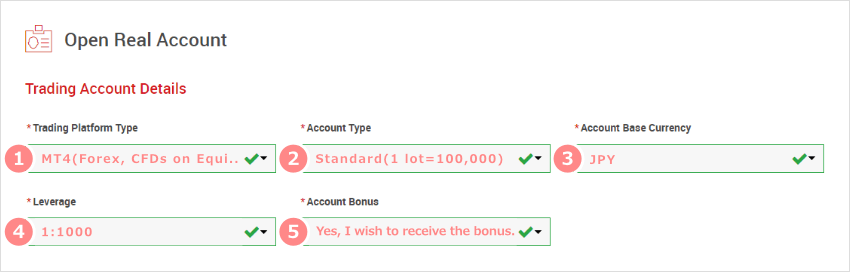
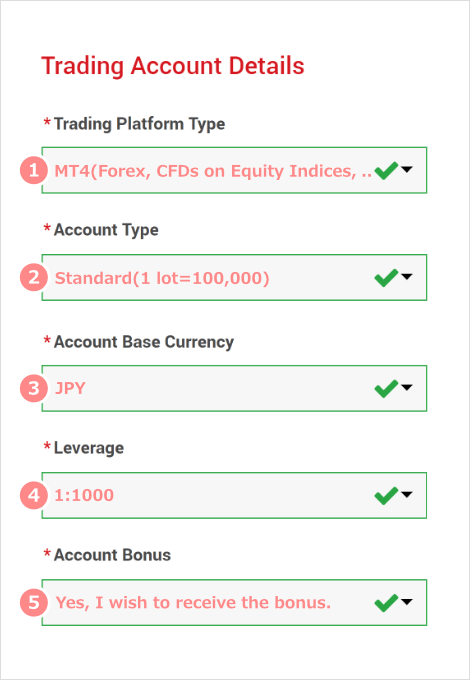
① Choose "MT4" or "MT5" in platform type, and ②choose "Standard," "Micro," "XM Ultra Low Standard," "XM Ultra Low Micro" in account type.
③Choose leverage ratio 1:1 to 1:1,000, ④Choose base currency of account. ⑤At the end agree with the terms by checking.
For your information, the account setting you choose here cannot be changed afterwards (except leverage ratio). If you wish to change the setting, you need to open additional account. So make sure you do not make mistakes.
Create a password of your additional account, then click "Complete."
Create a password of your additional account, then tap "Complete."
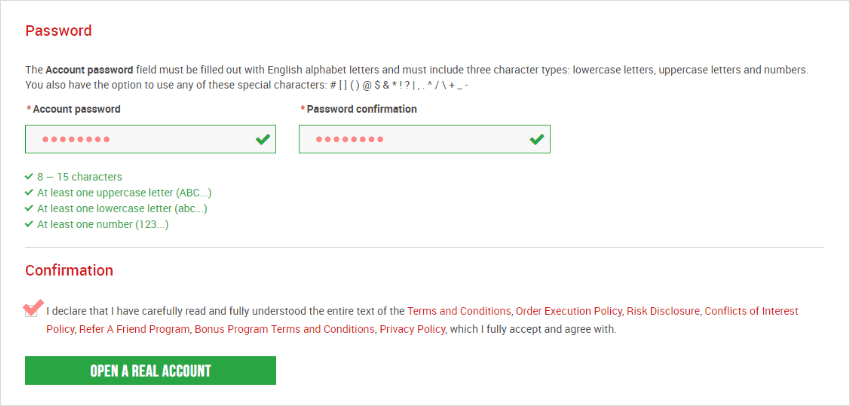
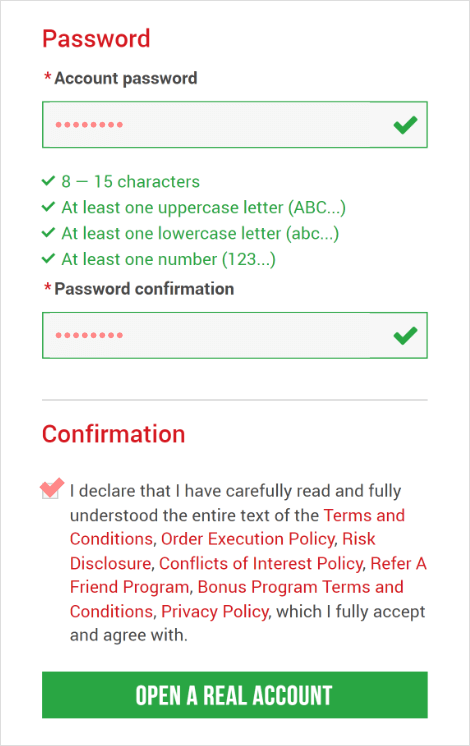
Once you see the message, "Thank you for creating an additional real trading account!" XM additional account opening procedure is completed.
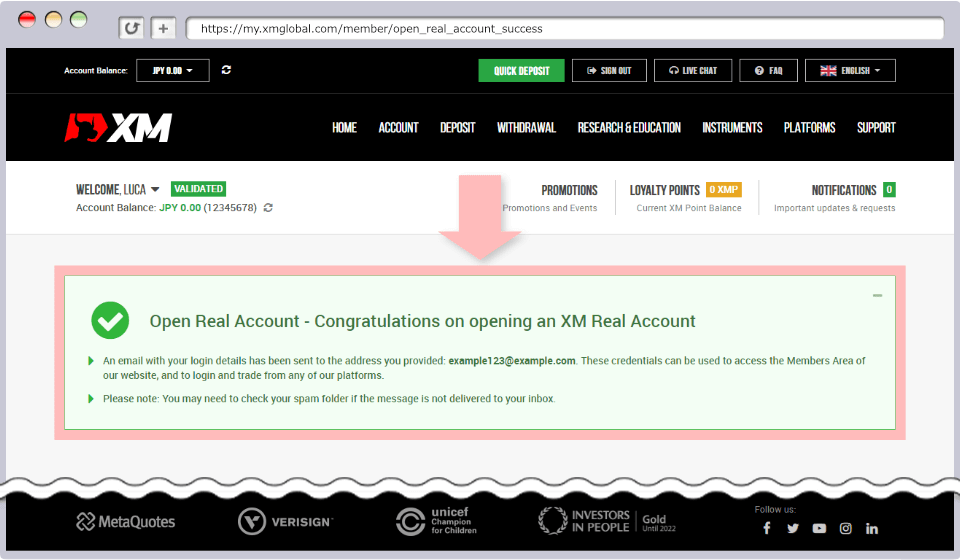
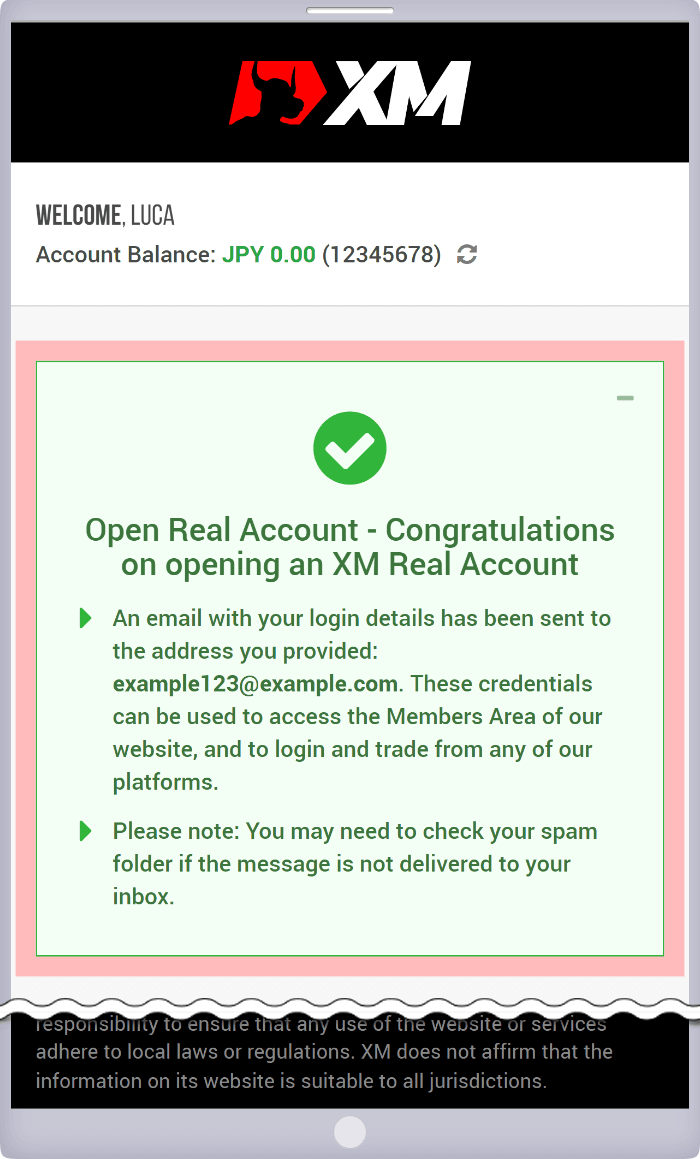
You will receive the email titled "Your New Trading Account is Ready" including login information of your Members Area.
Additional account information is included in the account information. Make sure you can log in to MT4/MT5 with this information.
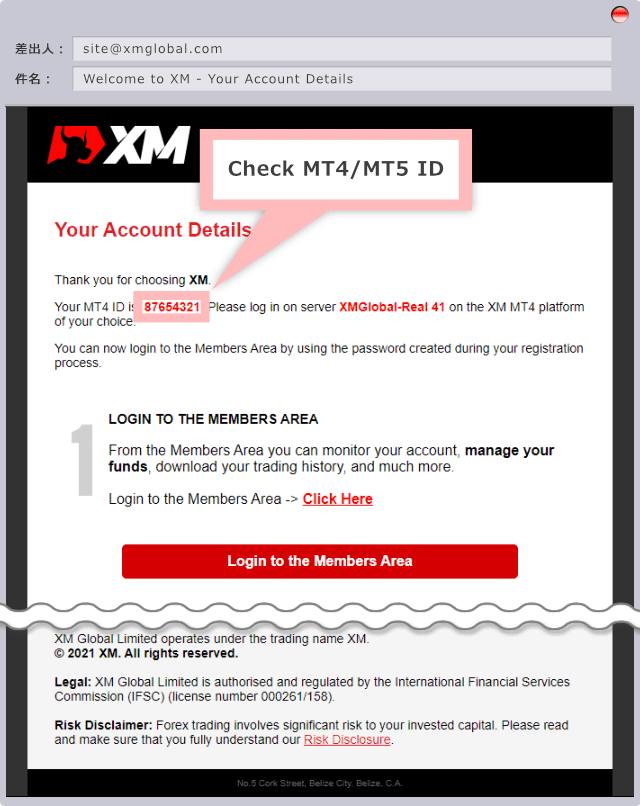
When using XM additional account, the attention need to be paid to the following points.
Maximum 10 additional accounts can be opened per person. Additional accounts can be easily cancelled from "Overview of My Accounts" in Members Area. Therefore, even if you have already opened 10 accounts, you can cancel some unnecessary accounts and open additional accounts according to your wish.
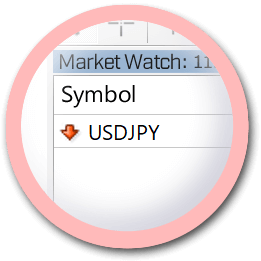
Standard Account
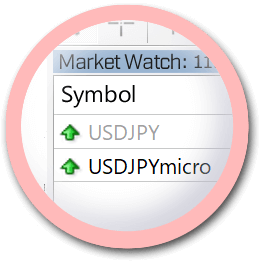
Micro Account
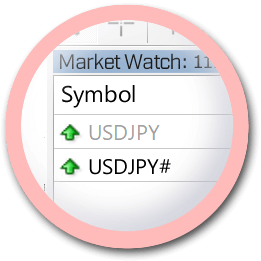
Ultra Low Account Standard
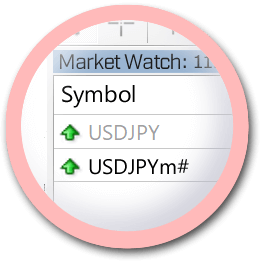
Ultra Low Account Micro
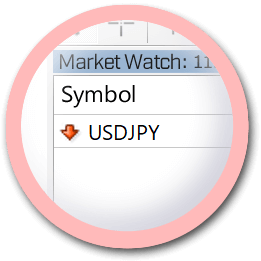
Standard Account
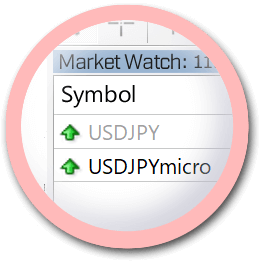
Micro Account
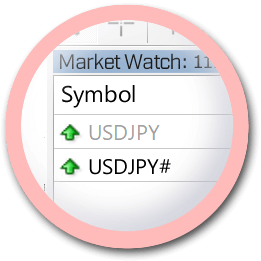
Ultra Low Account Standard
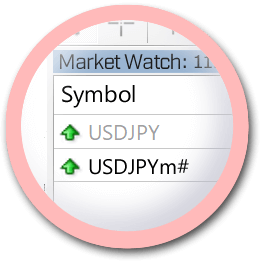
Ultra Low Account Micro
XM has different products menu depending on account types. You can trade only the products with name such as "USDJPY" in Standard Account, only the products with name "micro" at the end such as "USDJPYmicro" in Micro Account, only the products with name " #" at the end such as "USDJPY#" in Ultra Low Account Standard and only the products with "m# (m and #)" at the end such as "USDJPYm#" in Ultra Low Account Micro. Though you can see the prices in grayout in indicative window, you cannot trade on these prices.
When you use a type of EA where you specify currency pair you trade, there may be the case that EA does not work on currency pairs with suffix. So please be noted.
XM provides bonuses such as $50 worth "New account opening bonus" or 2 stage "deposit bonus" where you can receive maximum 5,000 (or Currency Equivalent) receivable depending on deposit amount. There are upper limits for the number of times receiving or amount on these bonuses.
New account opening bonus is only for the first real account opened with XM, therefore additional accounts are not eligible. The limit on "deposit bonus" is set at $5,000 (or Currency Equivalent) maximum. So if you have already received maximum amount in other accounts under your name, you are not eligible to receive it in your additional account.
When there is no transaction history such as trade or deposit/withdrawal longer than 90 days, your XM account will be deemed to be dormant. Account maintenance fee will be charged.on dormant account and $5.- (or Currency Equivalent) will be deducted from your account balance from following month onwards, therefore it would be recommended that you cancel unnecessary account from "Overview of My Accounts" in Members Area.
If account is not used longer than 90 days with zero balance, the account will be frozen and not be able to be used. Please be noted.
XM deploys "Floating Leverage System" where leverage ratio changes on the amount of valid margin. The ratio is calculated not by account but by accounts under the same name. When the total sum of valid margin becomes above $20,000, maximum leverage will be capped at 1:200 times, and when the sum becomes above $100,000, maximum leverage will be capped at 1:100 times.
Can I close my additional account with XM?
Yes, XM additional account can easily be closed from Members Area. After login to Members Area, click 'Close Account' from 'Select Option' of the account you wish to close in the list of trading account, then take the procedure.
2021.12.27
What is advantage of opening additional account?
When you open additional accounts, you can use 3 different types of accounts or trading tools (MT4/MT5) for their respective purposes. As you cannot change the settings except leverage ratio after opening account, you can use your accounts for respective purposes by opening additional accounts.
2021.12.27
Is there any necessary documents for opening additional account?
No, if you already have validated real account, you do not need to submit certificates for additional account opening. Set the account conditions you wish (platform, account type, leverage ratio, base currency and the request if you wish to receive bonus), then take the procedure of opening additional account.
2021.12.27
Can I open multiple additional accounts?
Yes, it's possible. Maximum 10 accounts can be opened per person. If you wish to open an additional account, click 'OPEN ADDITIONAL ACCOUNT' after login to Members Area, take the procedure of opening additional account.
2021.12.27