XM™|How to open the FX account.
Here is the information for procedure of how to install mobile version MetaTrader 4 (MT4) /MetaTrader 5 (MT5) application available in XM's trading account. As mobile version MT4/MT5 is provided by the original developer, MetaQuotes Corp. as a common application for iOS/Android OS application for all the brokerage houses, you do not have to download/install from XM.
Same MT4/MT5 login information (Login ID/Password/Server name) is used for Mobile as well as for PC version and both versions share the trading data. You can also trade only on mobile version MT4/MT5 without installing PC version MetaTrader 4 (MT4)/MetaTrader 5 (MT5).
Install procedure of iOS version MetaTrader 4 (MT4)/MetaTrader 5 (MT5) is as follows:
Open application detail page of "App Store" by tapping MT4/MT5 trading tool below you wish to use from device supported by iOS (iPhone/iPad). If you are not viewing this page through the device supported by iOS, activate "App Store" application from home page, then search "MT4 (MT5)" on the search page and open MT4/MT5 application detail page.
Once you see MT4/MT5 application detail page from "App Store," tap "GET" button on MT4/MT5 application.
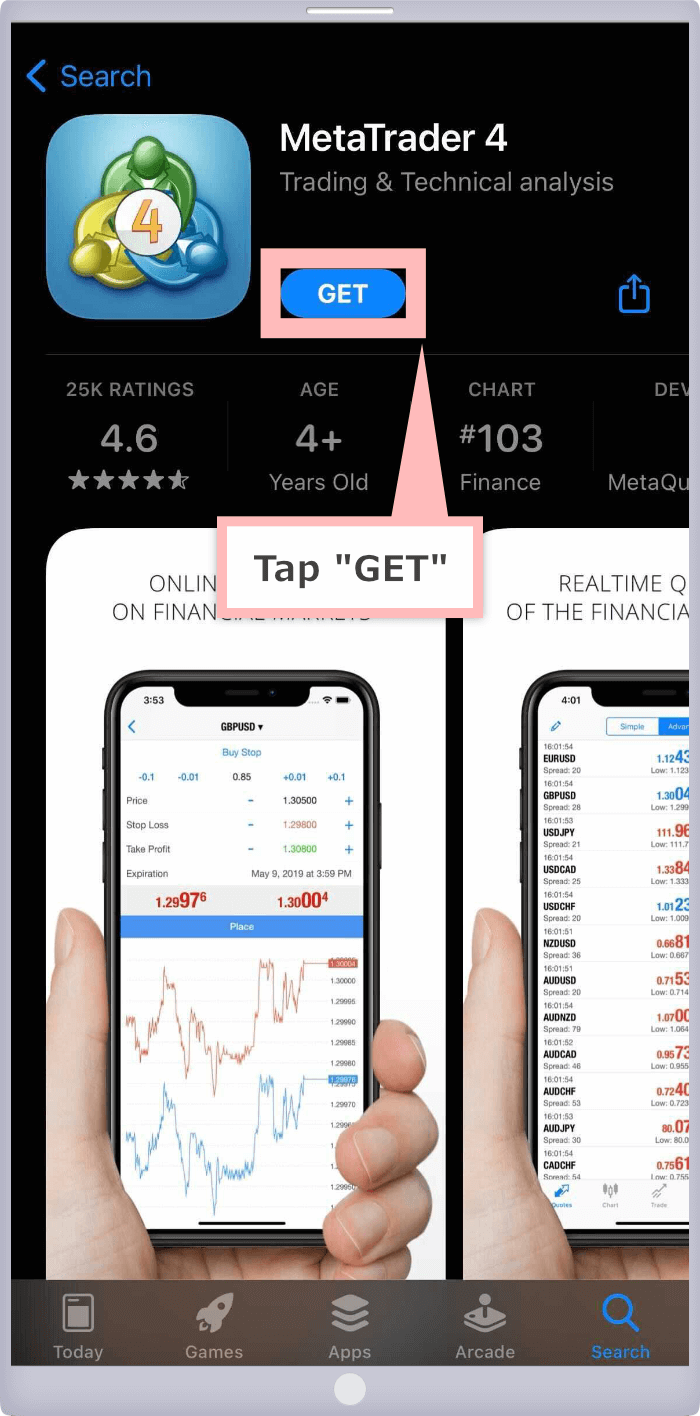
You will see the install confirm page of MT4/MT5 application, then tap "Install" button.
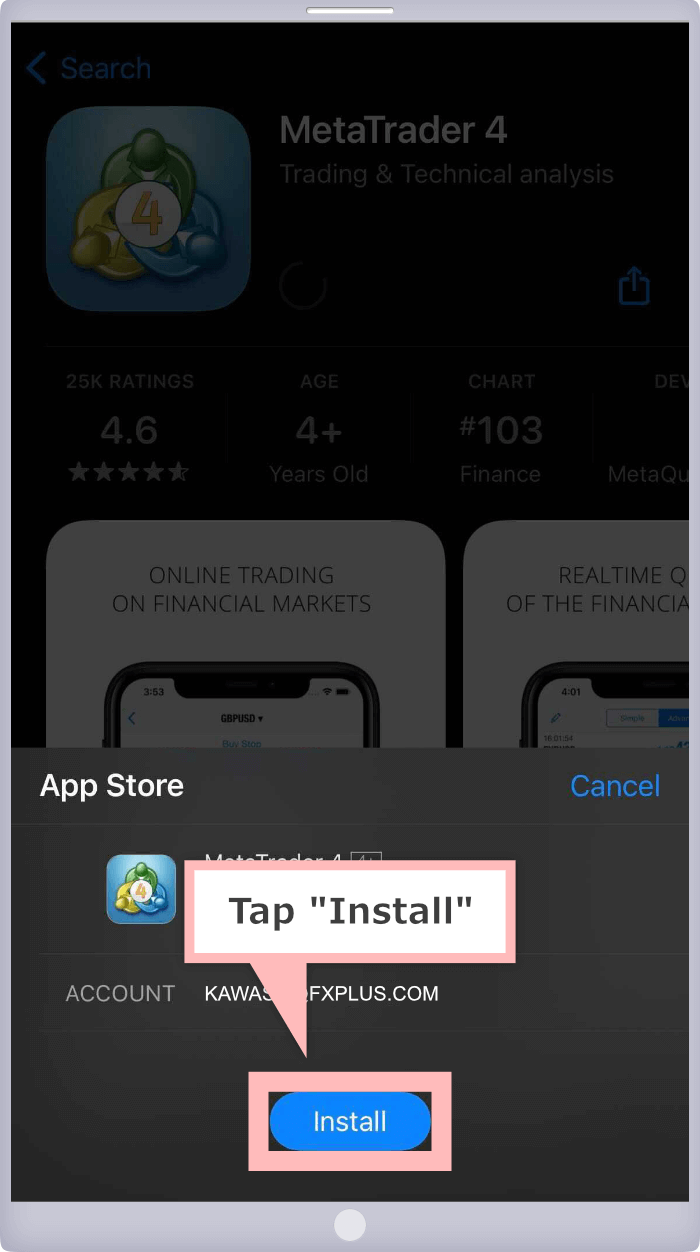
Once MT4/MT5 install is completed, you will see "OPEN" button. When you tap it, MT4/MT5 will be activated.
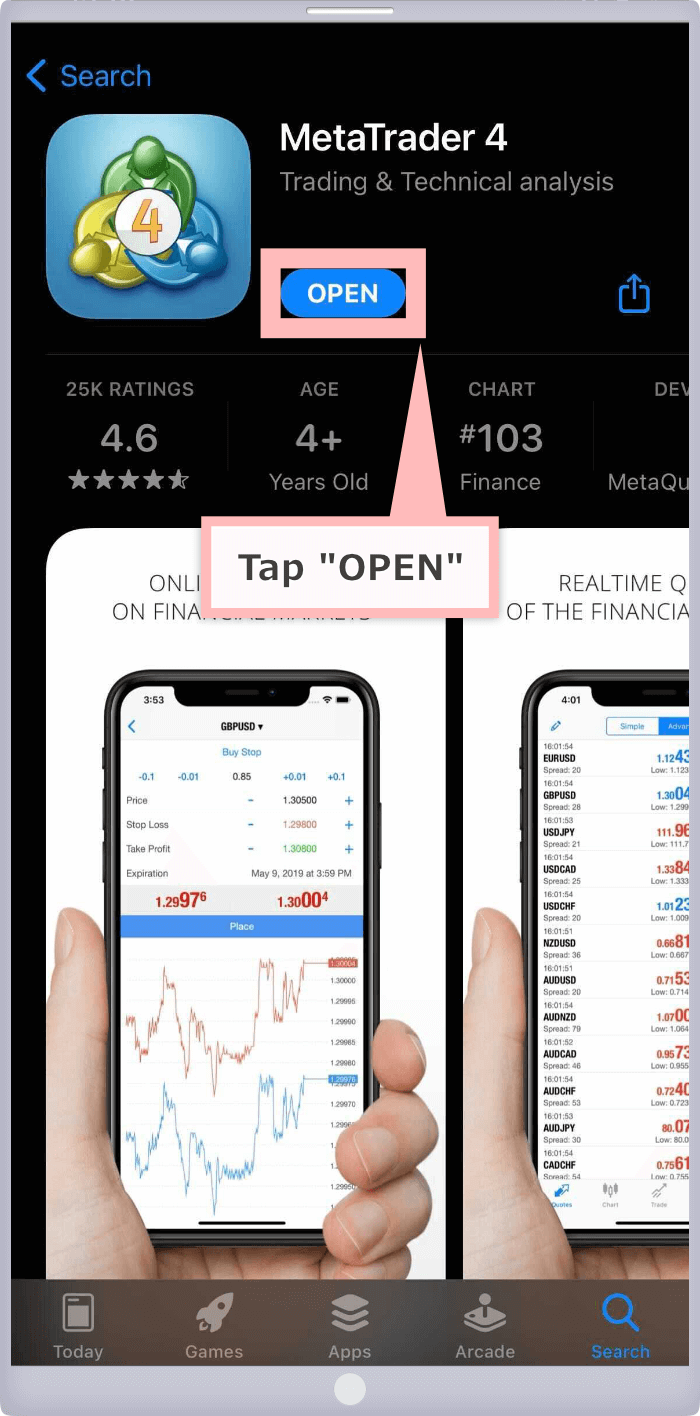
Once install of MetaTrader 4 (MT4)/MetaTrader 5 (MT5) is completed, you will be able to log in to MT4/MT5. Refer to the following how to log in to MT4/MT5 (iOS/Android OS) for MT4/MT5 login.
There seems to be the following reason when you cannot install the iOS version MetaTrader 4 (MT4)/MetaTrader 5 (MT5) application.
You cannot install Android version MT4/MT5 application on the device supported by iOS (iPhone/iPad). If you cannot see the MT4/MT5 application install page on your device supported by iOS, check if you have accessed "App Store."
When you don't have enough capacity in the storage of device itself (iPhone/iPad), you cannot install iOS MT4/MT5 application. If install MT4/MT5 application is not properly completed in "App Store," check if you have enough capacity in the device. If you see the deficiency of capacity, delete unnecessary data/application etc., and try again to install MT4/MT5 application.
If you use the old version iOS which is not compatible with MT4/MT5 application, you cannot install MT4/MT5 application. You can check the iOS version if it is compatible with MT4/MT5 from "Compatibility" on application detail page. Check your iOS version.
Compatible iOS version changes depending on MetaTrader 4 (MT4)/MetaTrader 5 (MT5) application update.
Install procedure of Android OS version MetaTrader 4 (MT4)/MetaTrader 5 (MT5) is as follows:
Tap MT4/MT5 trading tool below you wish to use from device supported by Android OS and open application detail page on "Google Play Store. If you are not viewing this page through the device supported by Android OS, activate "Google Play Store" application from home page, then search "MT4 (MT5)" on the search page and open MT4/MT5 application detail page.
Once you see MT4/MT5 application detail page from "Google Play Store," tap the "Install" button on MT4/MT5 application.
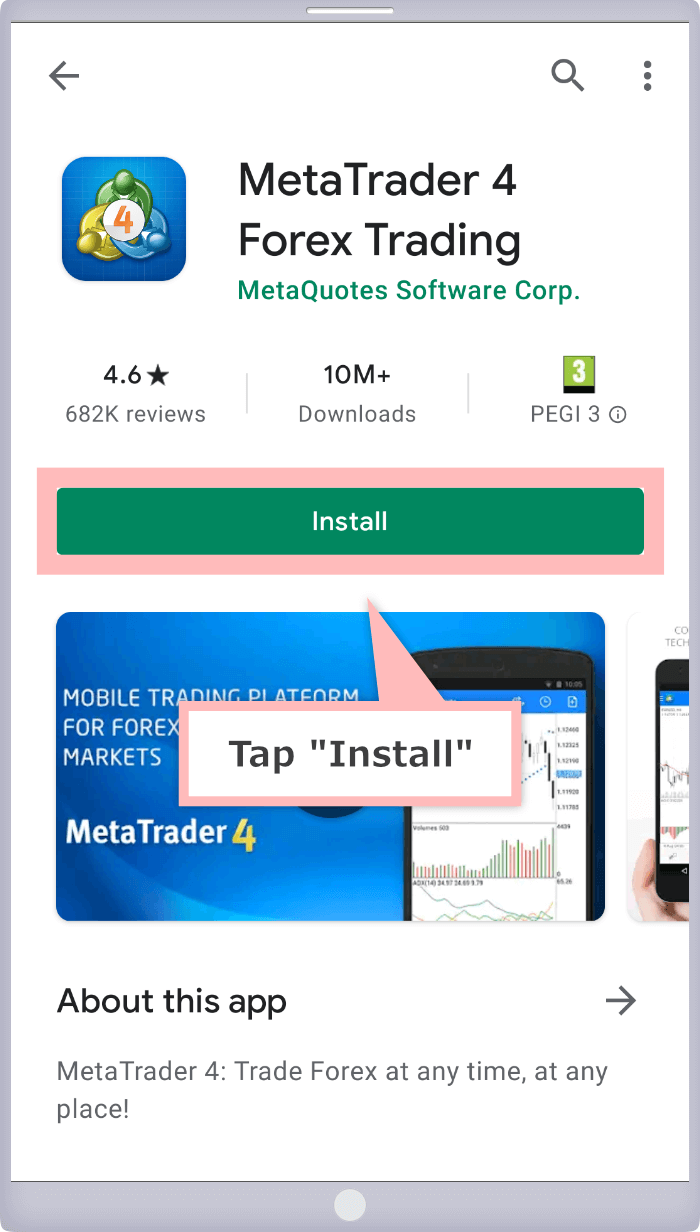
Once MT4/MT5 install is completed, you will see "Open" button. When you tap it, MT4/MT5 will be activated.
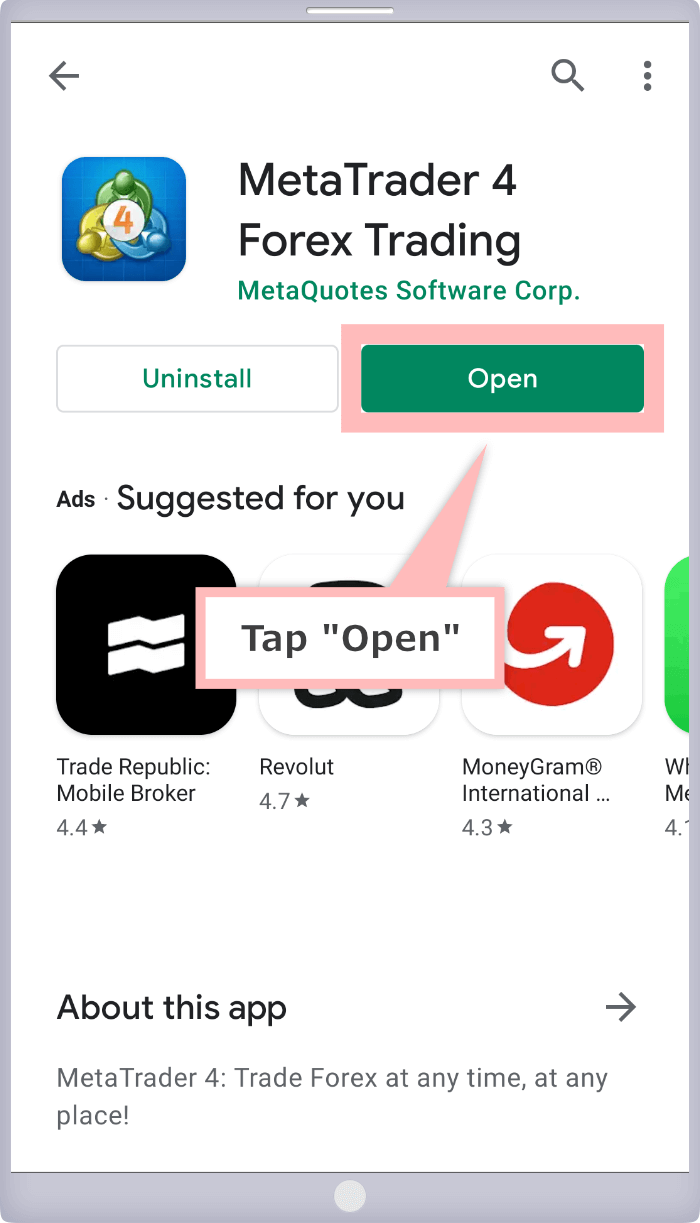
Once install of MetaTrader 4 (MT4)/MetaTrader 5 (MT5) is completed, you will be able to log in to MT4/MT5. Refer to the following how to log in to MT4/MT5 (iOS/Android OS) for MT4/MT5 login.
There seems to be the following reason when you cannot install the iOS version MetaTrader 4 (MT4)/MetaTrader 5 (MT5) application.
You cannot install iOS version MT4/MT5 application on the device supported by Android OS. If you cannot see the MT4/MT5 application install page on your device supported by Android OS, check if you have accessed "Google Play Store."
When you don't have enough capacity in the storage of device itself (Android OS), you cannot install Android OS MT4/MT5 application. If install MT4/MT5 application is not properly completed in "Google Play Store," check if you have enough capacity in the device. If you see the deficiency of capacity, delete unnecessary data/application etc., and try again to install MT4/MT5 application.
If you use the old version Android OS which is not compatible with MT4/MT5 application, you cannot install MT4/MT5 application. You can check the Android OS version if it is compatible with MT4/MT5 from "Compatibility" on application detail page. Check your Android OS version.
Compatible Android OS version changes depending on MetaTrader 4 (MT4)/MetaTrader 5 (MT5) application update.
Tell me how to download XM's MT4/MT5 to smartphone.
Mobile version MetaTrader 4 (MT4)/MetaTrader 5 (MT5) are common application to all the brokerage houses and iOS can be from 'App Store' and Android from 'Google Store' downloaded respectively. Mobile version MT4/MT5 can be downloaded from below.
2021.09.08
I cannot find MT4/MT5 smartphone application and cannot download.
XM's smartphone version MetaTrader 4 (MT4)/MetaTrader 5 (MT5) can be downloaded from the page below and iOS and Android can be searched by the words 'MT4' or 'MT5' and downloaded from App Store and Google Store respectively.
2021.09.08
Can I trade on the same XM account both from PC and smartphone.
Yes, it's possible. If you download/install XM's MetaTrader 4 (MT4)/MetaTrader 5 (MT5) both on your PC and smartphone, you can trade whenever you want from home and outside.
2021.09.08
Does XM's MT4/MT5 support smartphone?
Yes, we have prepared MetaTrader 4 (MT4)/MetaTrader 5 (MT5) application on iOS or Android OS. After download/install the application you can use it by inputting the XM's account information from 'Login to an existing account'.
2021.09.08
I've installed MT4application. Is MT5 available on the same application?
No, when you have both of XM's MT4 and MT5 account, you need to download and install each application of MetaTrader 4 (MT4) and MetaTrader 5 (MT5). It will be the same as in case of PC, you need to install each of MT4/MT5 application and check if you can trade.
2021.08.12