XM™|How to open the FX account.
XM's demo account can be opened immediately by inputting mail address and completing the profile registration.What is required for the profile registration is only the setting of your mail address and password. You can start demo trading after logging in your member page and choose the account type, base currency and the funds you trade on. You can change the leverage or reset the account balance on your demo account after opening the demo account, therefore the account can proactively be used for various descriptions, trading methods or test run of trading robots (EA). Those who already have XM's account can also easily open the demo account through member page.
XM prepares demo account for those who "want to experience in trades before opening real account" or "want to try MT4 or MT5, yet not experienced it," in order for them to get a training for the trade at ease. We would recommend that those who have not experienced overseas FX brokerage house or want to try XM's trade environment, open our demo account and try it.Maximum 5 demo accounts can be opened just by registrating your profile.
Demo account is the account for the virtual trade XM provides for the purpose of experience in trading tools (MT4/MT5) or atmosphere of market. Anyone can open demo account easily and experience trade environment easily with XM.
XM demo account can give you an experience almost as in the same trade experience with real account such as available products or chart price movements. That's why demo account can be used for various trades using demo account such as trade training for beginners, developments of new trade technique or trial runs for trading robot (EA) by middle and advanced level traders. Demo account is operated through virtual funds, therefore clients can trade without deposit real money and without risk.
XM demo account can also be used for those who do not have real account. There is also no need to submit identification documents or no age restriction. Information registered for demo account does not affect the registration of real account at all, so feel at ease.
The flow from demo account opening application till completion of registration is as follows:
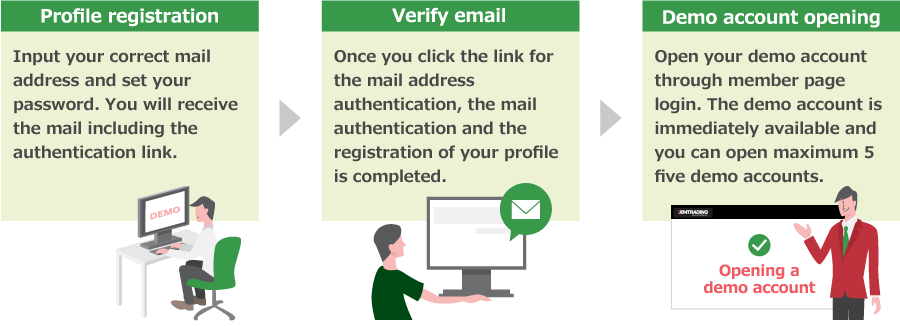
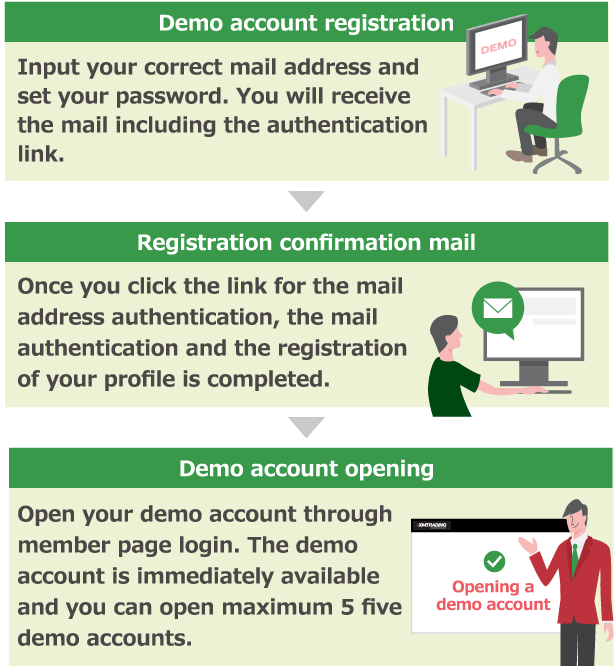
For who wishes to open real account, apply from here for XM real account opening.
By opening XM demo account the following advantages or usages are available.
You can trade the same products as on real account in "MT4 (MetaTrader 4)/MT5 (MetaTrader 5)" which is the same trading tool as in real account. As XM demo account reflects market movements realtime, you can experience the operation of MT4/MT5 with real market movement and can have the experience of all products XM provides such as FX currency pairs and CFDs. There are various differences between MT4 and MT5 such as in operation speed, available indicators, the number of EAs (Expert Advisors) or the numbers of time-frames, so it would be advisable to check the difference in demo account.
Valid period of XM demo account is 90 days since the last login. Which means, you even once activate and log in to MT4/MT5 before the lapse of 90 days since the last login, you can continuously use demo account. Therefore you can continuously check long-term trade technique or test trial runs by using EA (Expert Advisor).
You can experience dynamic trade of maximum 1:1,000 times leverage which is one of the attractive feature of XM. You can generate a big amount of profit on a small market movement, on the other hand, loss will become bigger when the market moves against your expectations. Those who have no high leverage trade experience or beginner of overseas FX as well as who do not have a confidence overwhelmingly high leverage trade can experience thoroughly high leverage trade in XM demo account before trade in real account.
You can use "MT4/MT5" trade tools common to both demo account and real account with XM. For switching the accounts from demo to real account you will not be required to install another trading tool nor need to re-install MT4/MT5. When log in to MT4/MT5, you have only to input each login information of MT4/MT5, then you can smoothly switch between the accounts. As switching is smooth, trial use of demo account is also recommended for real account user.
In order to open demo account, you are required to register your profile. After the completion of your profile, log in to the XM's member page and open your demo account.
You are required to input your country of residence, email address, login password for the member page in the XM profile registration form. If you wish to receive the various information email from XM, please tick the check box and if you don't, do not tick, then click "REGISTER."
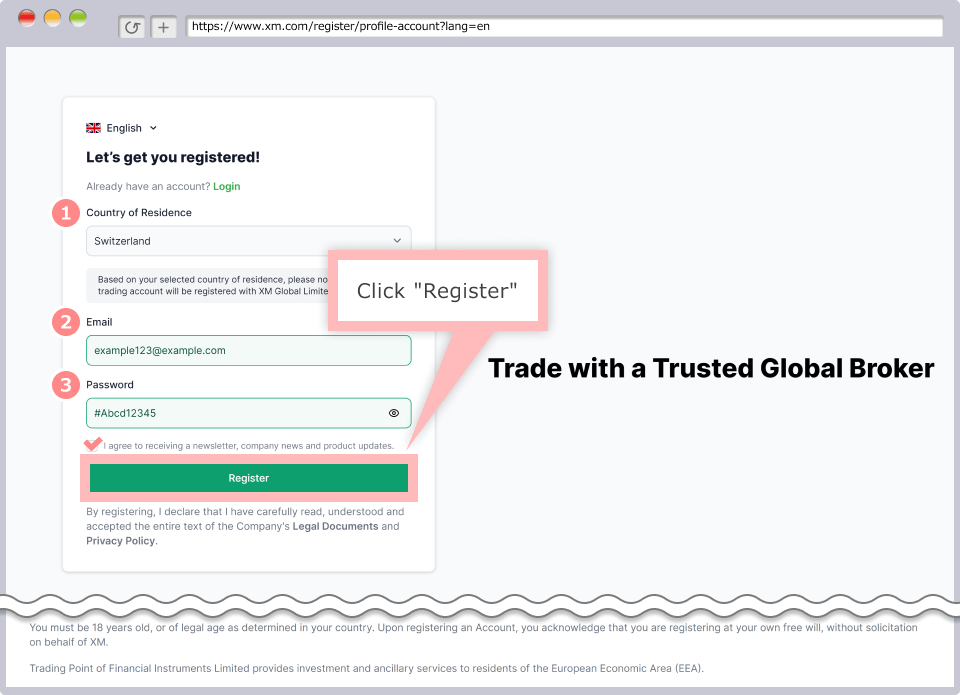
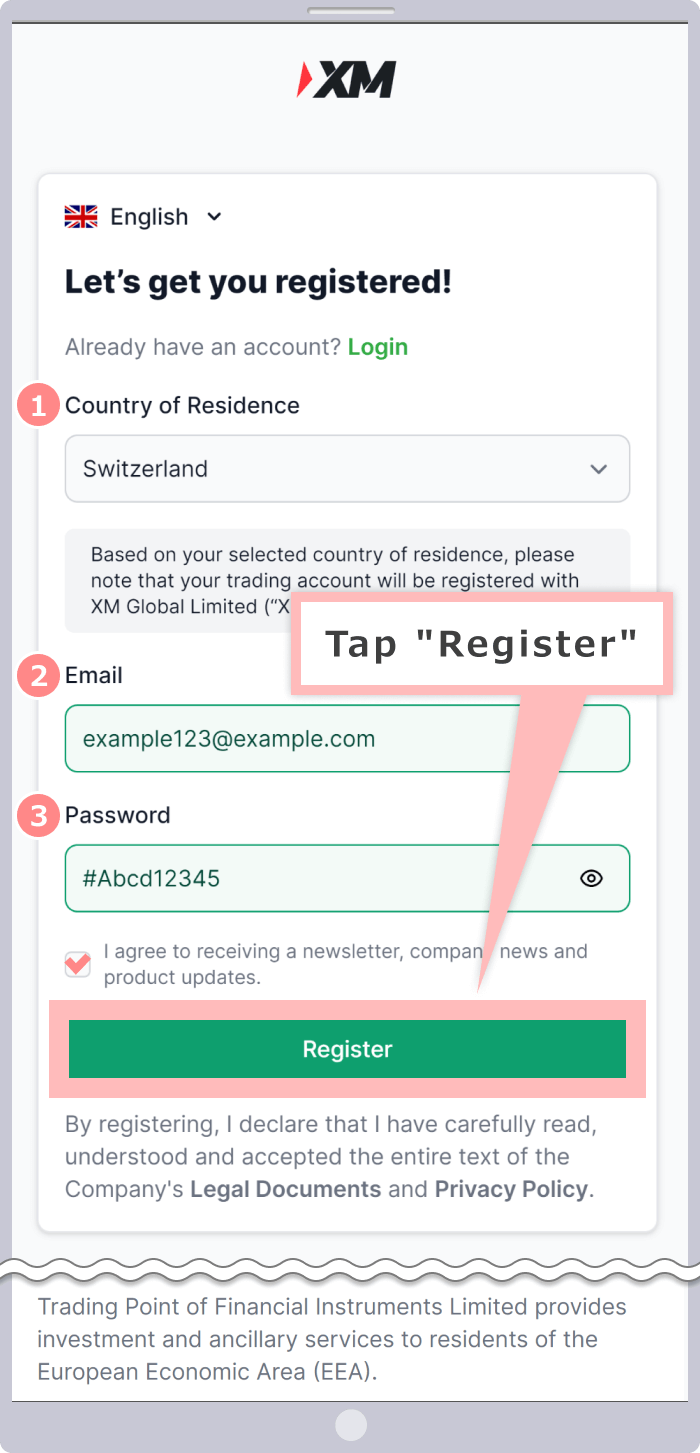
| 1 Country of Residence | e.g. Switzerland |
|---|---|
| 2 Email | e.g. [email protected] |
| 3 Password | e.g. #Abcd12345 |
①Select the country of residence
②Email address should be input in half-width alphabet. (Login information for XM member page and important information from XM should be sent to this address.)
③Password for the member page needs to be set within 10 to 15 characters which contain at lease one of uppercase and lowercase characters, numbers and special character each. "#[]()@$&*!?|,.^/\+_-" are available as special character.
You will receive an email with title "Hello from XM" in your registered address. You are required to check the email text and click "VERIFY EMAIL."
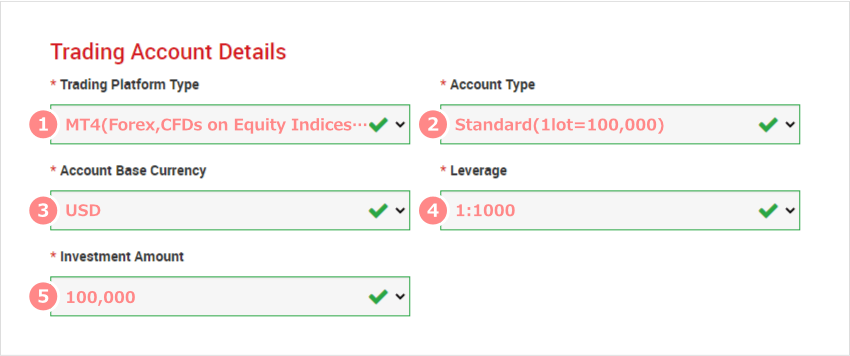
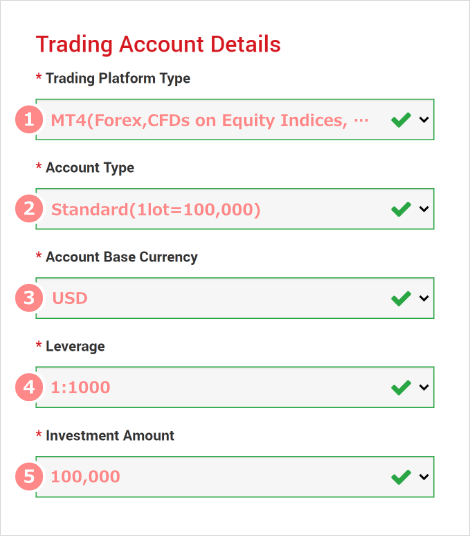
You finish with your XM demo account opening procedure.
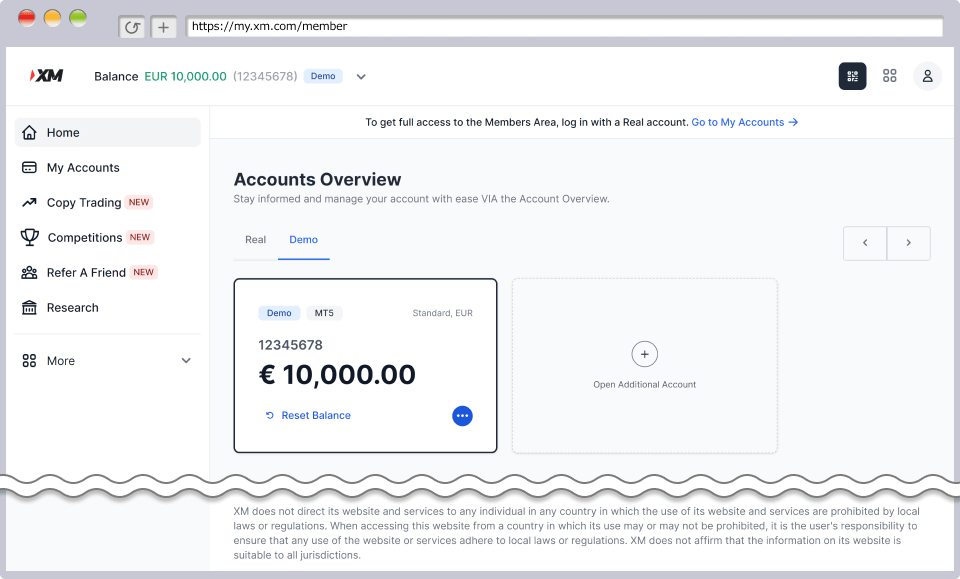
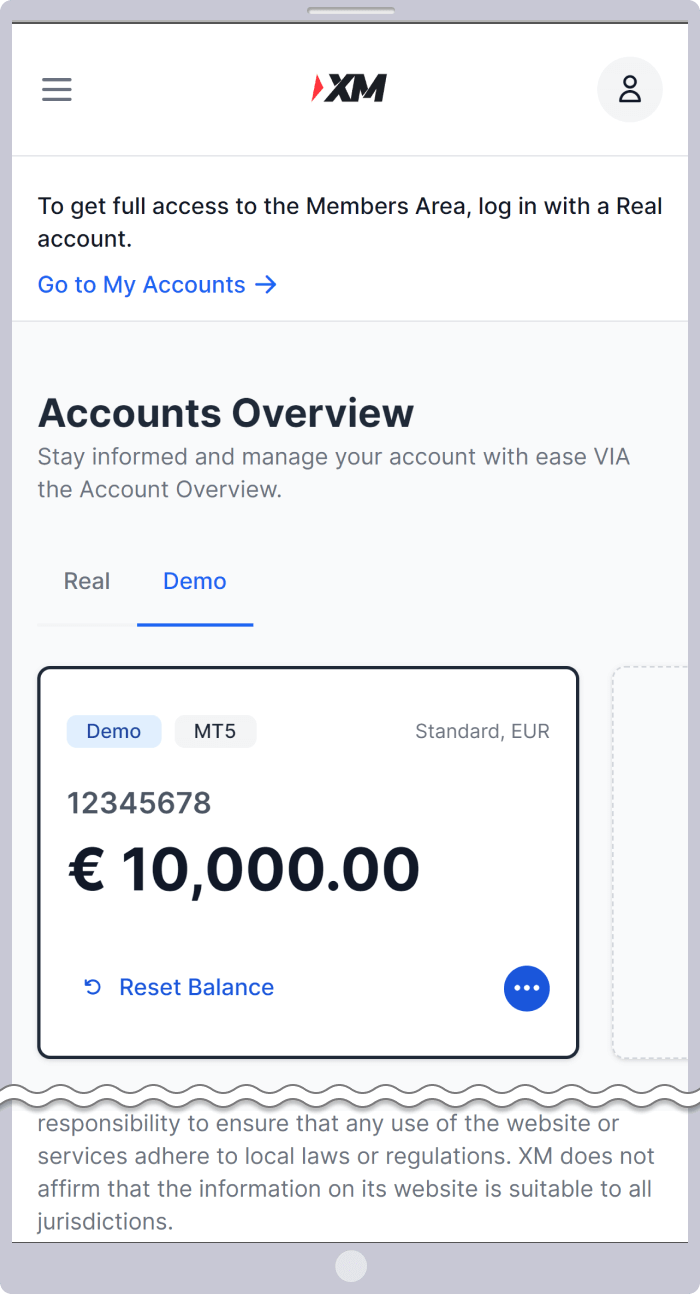
For your information, the first demo account you will open with XM is 'MT5 Standard Account' and 'Base currency is the currency of your residential country' as default. If you wish to open a different setting on your demo account, you are required to open additional demo account through the member page.
How to open XM additional demo account
You will receive the email titled 'Welcome to XM - Your Account Details' including login information of your Members Area. You will receive the information of your login information on your demo account. Check if you can log in trading account on MT4/MT5.

That is all for the demo account opening process of XM, and you can enjoy demo trade on the trading environment of XM which provides you with the average 99.98% execution ratio. Once you are satisfied with the XM's trading environment on demo account, open the real account. XM provides you with the $50 account opening bonus for a limited time for those who have completed identification procedure within 30 days after the opening of real account. The bonus is available for the real trade, and you can trade with no risk on this bonus after the opening of real account. Do utilize the bonus and start the trade.
The default setting for the first demo account with XM after completing profile registration is on 'MT5 Standard Account' and 'Base currency is the currency of your residential country.'You need to open an additional demo account from your XM Member Area if you wish different Platform Type/Account Type/Base Currency.Maximum 5 demo accounts can be opened under the same email address with XM.How to open XM's additional demo account is as allows:
Log in to XM's 'Member Page' by using registered mail address and password.
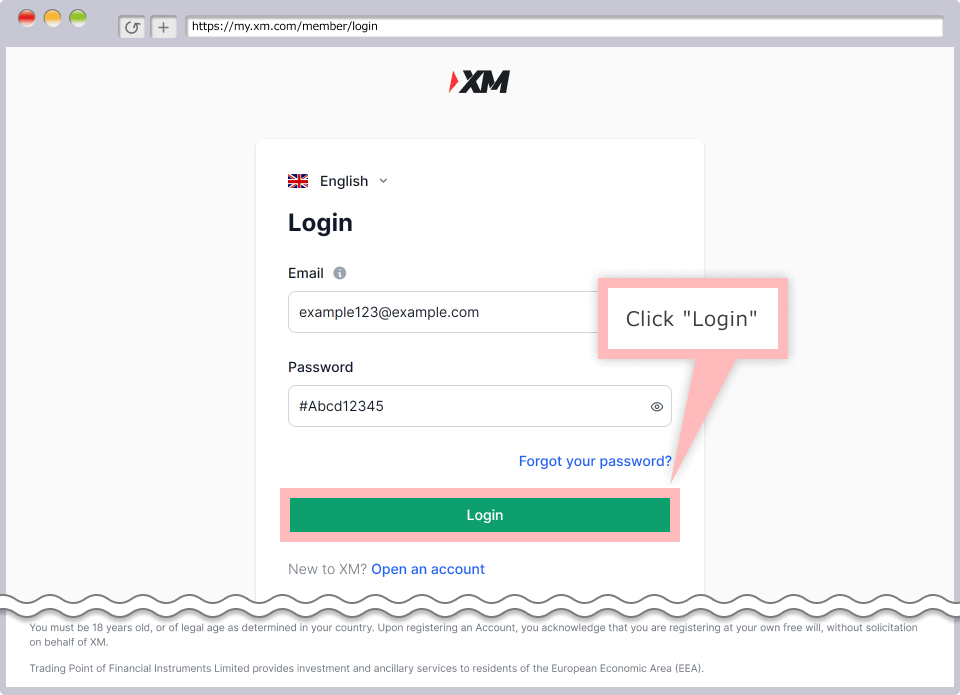
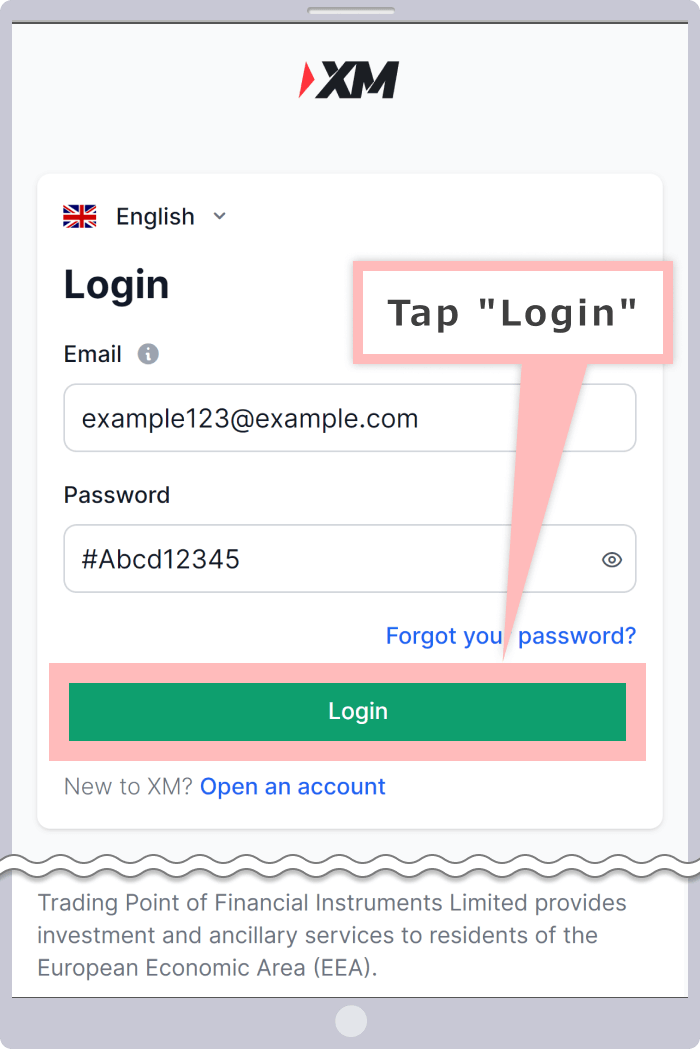
Choose 'Demo' from 'Accounts Overview' on XM's member page and click 'Open Additional Account'.
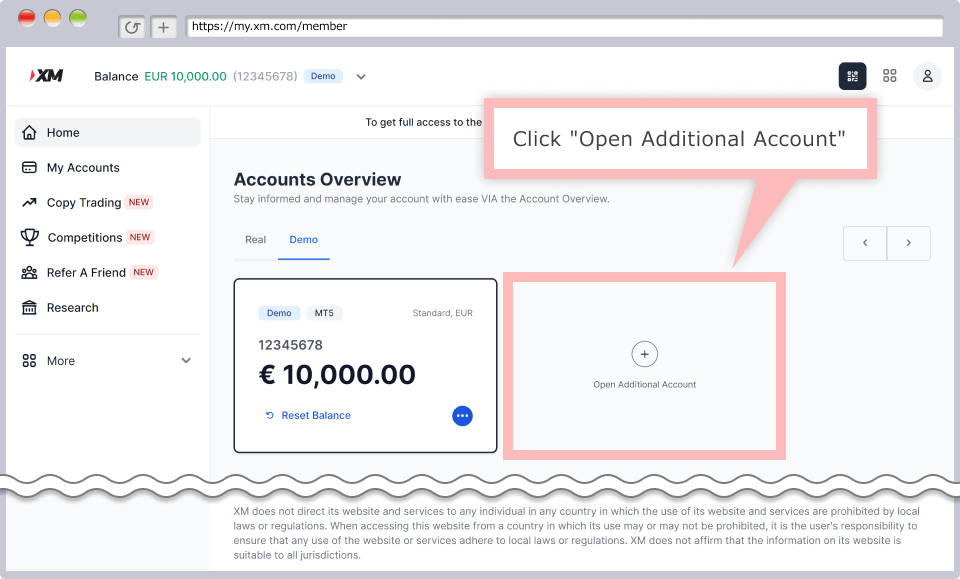
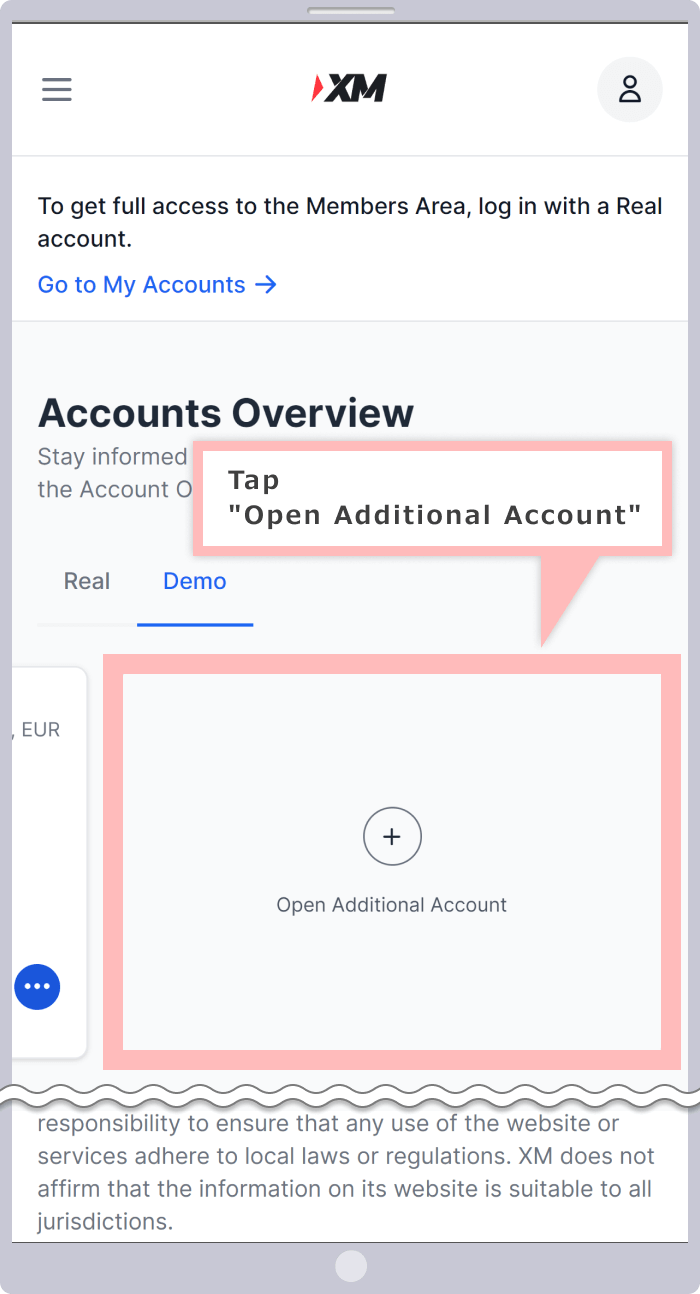
Select the details of demo account with XM (Trading Platform Type/Account Type/Leverage/Account Base Currency/Investment Amount), and click 'Continue'.
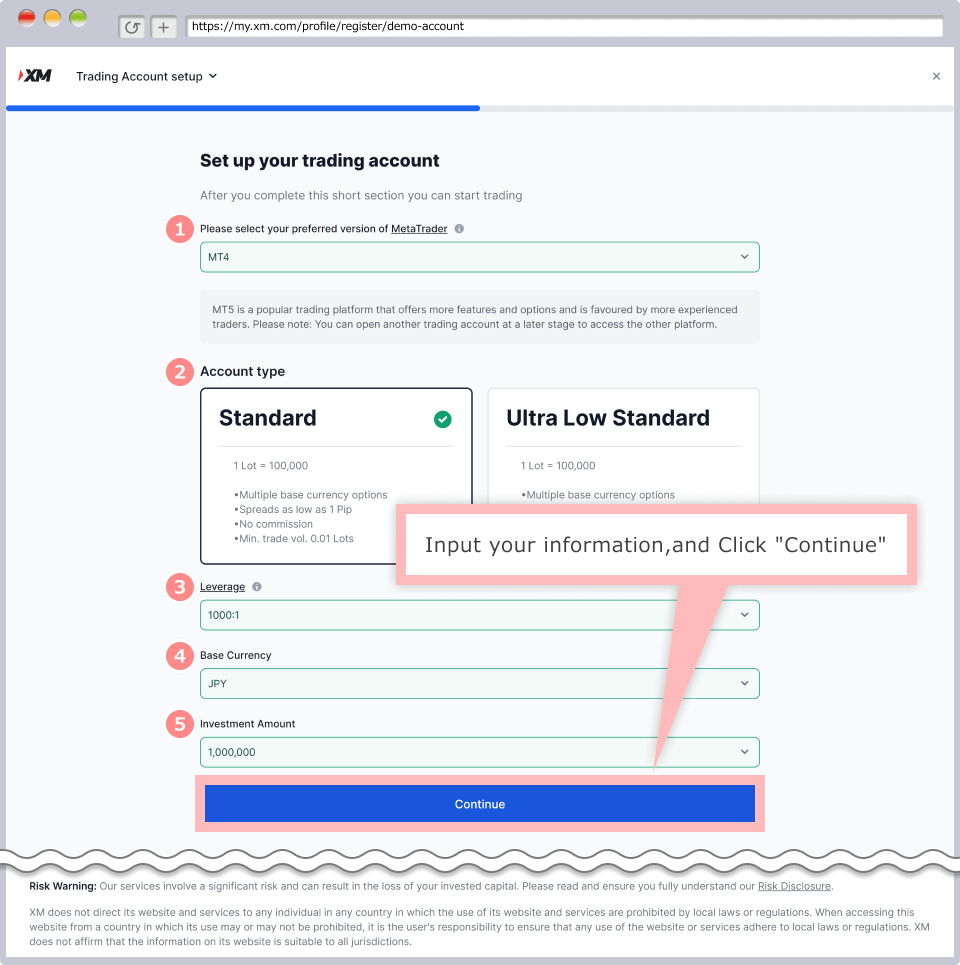
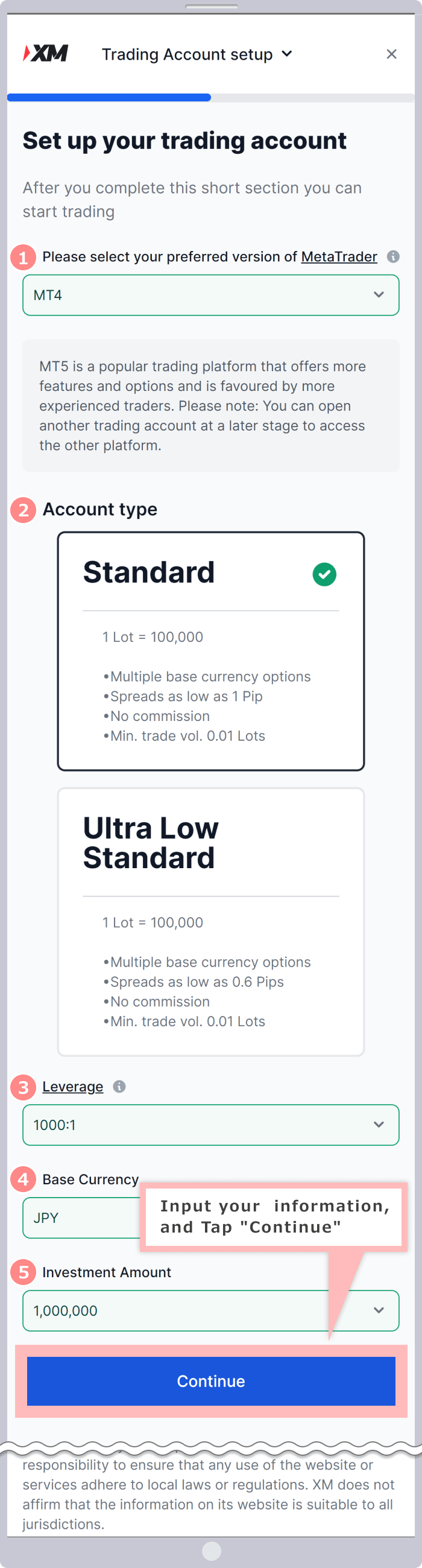
| 1 Trading Platform Type | e.g. MT4 |
|---|---|
| 2 Account Type | e.g. Standard |
| 3 Leverage | e.g. 1:1000 |
| 4 Account Base Currency | e.g. JPY |
| 5 Investment Amount | e.g. 1,000,000 |
①Choose 'MT4' or 'MT5' in Trading Platform Type.
②Choose 'Standard Account' or 'XM Ultra Low Account Standard' in Account Type.No demo account is available on Micro Account, XM Ultra Low Account Micro and XM Shares Account(MT4/MT5).
③Leverage can be chosen from 17 steps between 1000 times (1:1000 leverage) and no leverage (1:1 leverage) in Standard Account, Micro,XM Ultra Low Standard and XM Ultra Low Micro. The leverage you have chosen can be changed anytime in the column appeared, 'Change Leverage' after click the icon of three point leader, '...' on the bottom right in the demo account you have opened.
④Choose the base currency from 'EUR', 'USD', 'JPY', 'GBP', 'AUD', 'CHF', 'ZAR', 'HUF', 'SGD' or 'PLN' for Standard Account. Choose the base currency from 'EUR', 'USD', 'GBP', 'AUD', 'ZAR' or 'SGD' for Ultra low standard.
⑤The available investment amount equals to the demo account tradable amount. When you choose USD as the base currency, the invest amount is available in 10 steps from USD 1,000 to 5,000,000 range. The demo trade amount can be reset anytime in 'Accounts Overview' and restart from the initial setting amount.
Create a password of your demo account,then click the 'Complete'
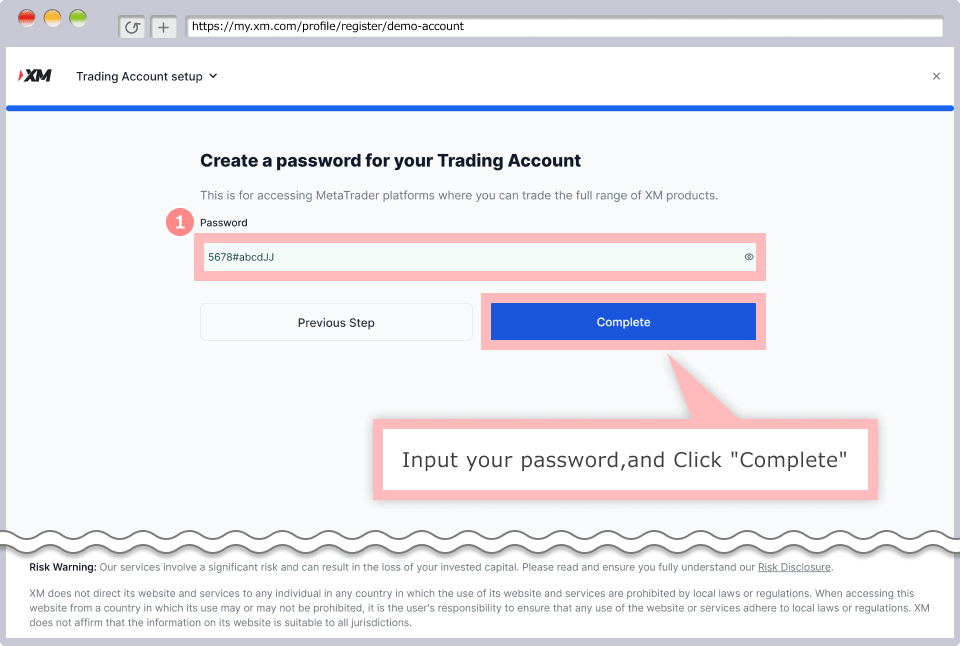
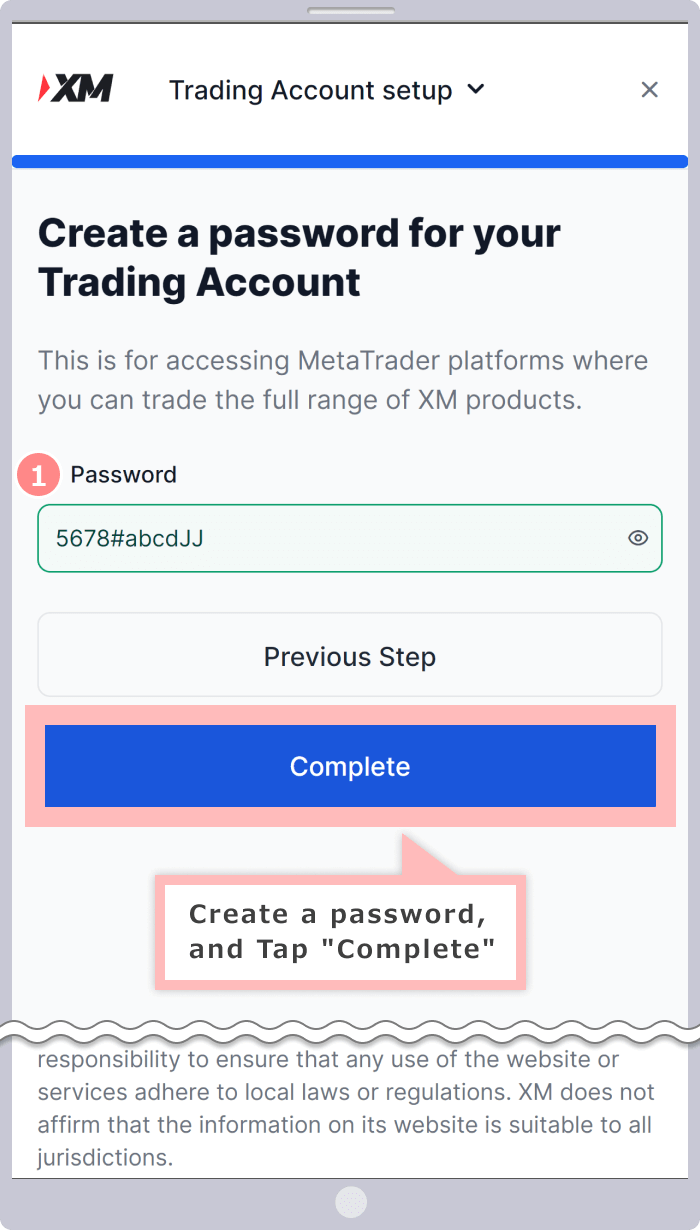
| 1 Password | e.g. 5678#abcdJJ |
|---|
①Input the password you wish to use for demo account to the column 'Password for demo account.' Password should be set within 10 to 15 characters containing upper and lower case characters, numbers and special characters.
Once you see the message, "Your demo account is ready!" XM additional demo account opening procedure is completed.
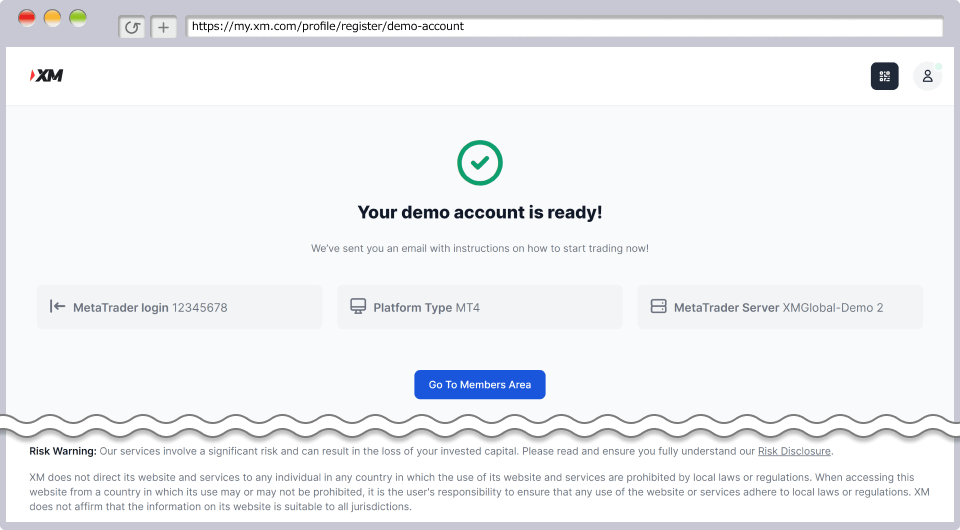
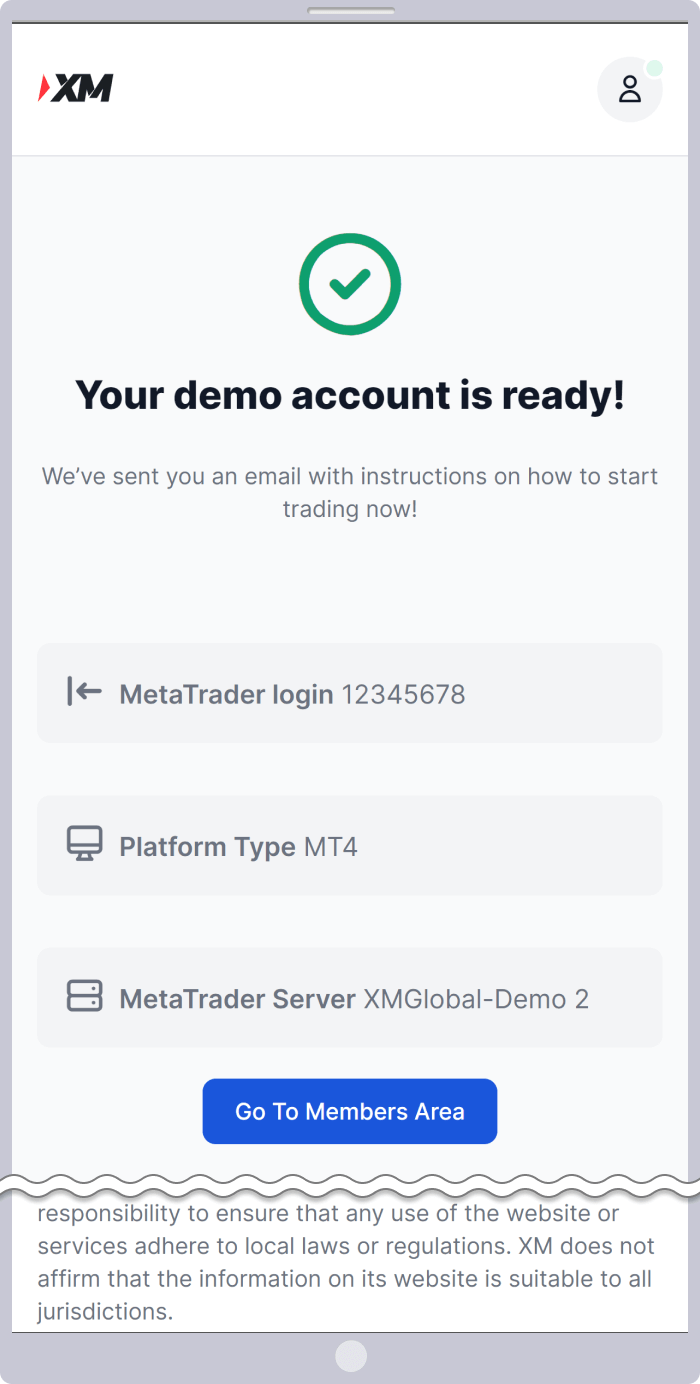
You will receive the email titled 'Welcome to XM - Your Account Details' including login information of your Members Area.
Demo account information is included in the account information. Make sure you can log in to MT4/MT5 with this information.
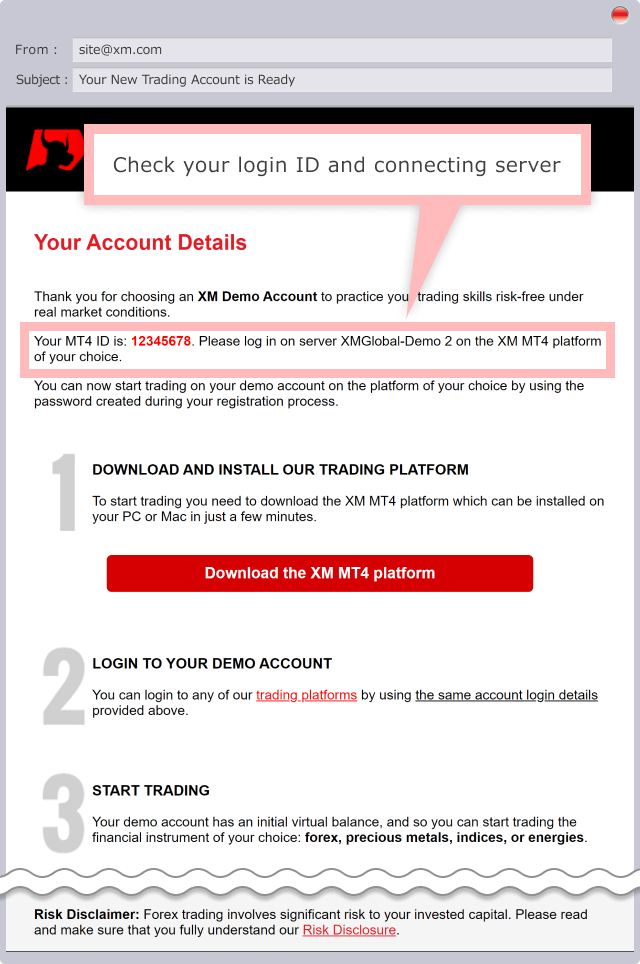
Using the XM custom official app, 'XM App (XM Smartphone App),' you can easily opening a demo account.If you wish to proceed with opening a demo account through the XM App, please install the XM App from the following link below. If you've already installed the XM App, you can move to the XM App through the following link below.
To start the process of opening a demo account using the XM App (XM Smartphone App), click on the link below to open the XM App and proceed with profile registration.Once you input your email address and set up a password in the registration form, an email will be sent to the registered email address for verification.Clicking the authentication button in the email will complete your profile registration.Once profile registration is complete, the first demo account you will open with XM is 'MT5 Standard Account' and 'Base currency is the currency of your residential country' as default.If you wish to open a different setting on your demo account such as other account types or base currencies, you are required to open additional demo account through the member page.Demo account of XM can be opened up to 5.Registration of personal details such as name, current address, and phone number is not required. Opening a demo account is completed by simply selecting your preferred account type, base currency, leverage, and demo trading fund amount.When you receive an email with login information sent to your registered email address, you can start using your XM demo account right away.
With the XM mobile App, a variety of features are provided to meet various needs, including real account opening, activation, placing new orders, closing orders, chart analysis, and account management such as password changes.XM App is available for both demo and real accounts.Enjoy seamless account management and smooth trading on the go with the XM App.
Pay attention to the following when using XM demo account
Once profile registration is complete, the first demo account you will open with XM is 'MT5 Standard Account' and 'Base currency is the currency of your residential country' as default.If you wish to open a different setting on your demo account such as other account types or base currencies, you are required to open an additional demo account through the member page.Demo account of XM can be opened up to 5.
Valid period of XM demo account is 90 days since the last login. If you do not log in to demo account longer than 90 days, you will not be able to use demo account and cannot reactivate. If you wish to use XM demo account continuously, you need to log in to demo account regularly.
Though XM offers Standard Account, Micro Account, Ultra Low Account Standard, Ultra Low Account Micro and Shares Account in real account, only "Standard Account" and "Ultra Low Account Standard" are available in demo account. Make sure you cannot choose Micro Account, Ultra Low Account Micro and Shares Account in demo account.
XM demo account should be used by connecting with the specialized server for demo. Demo account should be used after understanding that there are certain difference from real trade environment in order for you to trade as smooth as in normal market condition without wider spread nor late execution on volatile market due to release of economic indicators or statement of important person, though the charts mostly show real market movement.
I forgot XM demo account password.
If you forget your password of demo account, password reset can be done with XM Support Desk. Demo account password cannot be changed by yourself, so you need to contact XM Support Desk with demo account number, registered mail address and your statement of request to reset password.
2021.12.22
Tell me how to log in to XM demo account on PC.
After activate MetaTrader 4 (MT4)/MetaTrader 5 (MT5) and click 'Login to Trade Account' from 'File' on the upper menu, you will see login information input page. By inputting account information, login to MT4/MT5 will be completed.
2021.12.22
Where can I check login information of XM demo account?
After you open a demo account, you will receive a mail with the subject name, 'Welcome to XM - Your Account Details' and the account number and server name of XM's MetaTrader 4 (MT4)/MetaTrader 5 (MT5) are shown on it. The password' is the one registered by yourself at the demo account opening.
2021.12.22
Is there any valid period with XM demo account?
No, there is no valid period in demo account. Still though once 90 days have passed since the last login to demo account, the account will automatically be closed and not be able to be used. In case you cannot use demo account, just open a new demo account. Which will make you able to use it again.
2021.12.22
Is XM demo account compatible with smartphone?
Yes, XM prepares iOS or Android OS applications which are compatible with MetaTrader 4 (MT4)/MetaTrader 5 (MT5). These are available by inputting demo account information through 'Login to existing account' in application.
2021.12.22
Can I change leverage ratio or balance in demo account with XM?
Yes, you can change leverage ratio or balance on demo account. Contact XM support desk with demo account number, registered mail address and the request of change. For your information you cannot change trading platform or base currency, therefore if you wish to change these, ask for additional demo account.
2021.12.22
Can I open multiple demo account with XM?
Yes, you can open multiple demo accounts with XM. Maximum 5 accounts can be opened per person. Those who wish to open demo account, apply from 'Demo Account Open' on XM page. You do not need to submit personal identification documents, you only need mail address for demo account.
2021.12.22